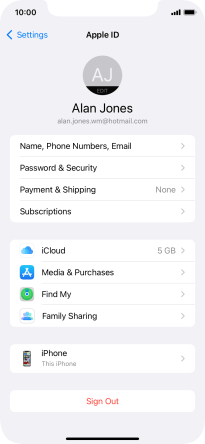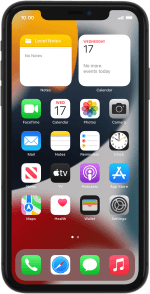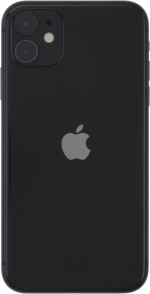Apple iPhone 11
iOS 15.0
Select help topic
1. Find "Sign in to your iPhone"
Press Settings.
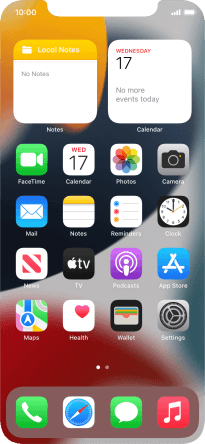
Press Sign in to your iPhone.
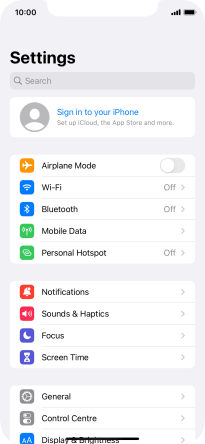
2. Activate Apple ID
If you don t have an Apple ID, press Don't have an Apple ID or forgot it? and follow the instructions on the screen to create an Apple ID.
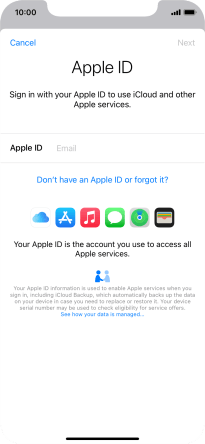
Press the field next to "Apple ID" and key in the username for your Apple ID.
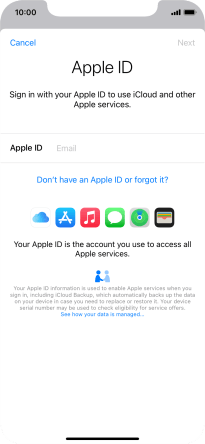
Press Next.
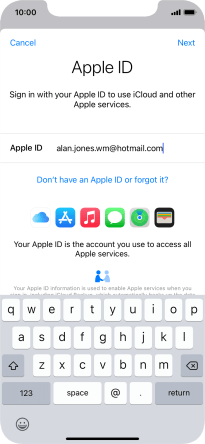
Press the field next to "Password" and key in the password for your Apple ID.
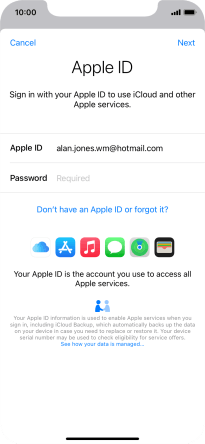
Press Next.
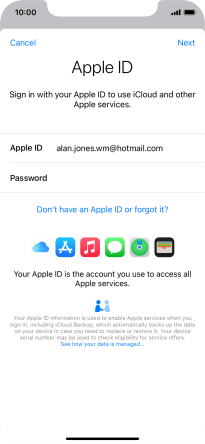
3. Return to the home screen
Slide your finger upwards starting from the bottom of the screen to return to the home screen.