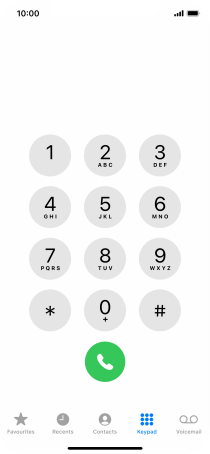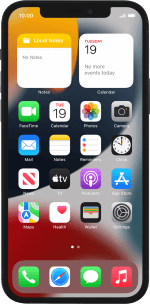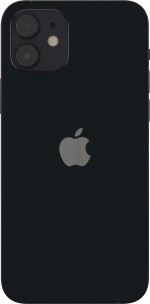Apple iPhone 12
iOS 15.0
Select help topic
1. Find "Keypad"
Press the phone icon.
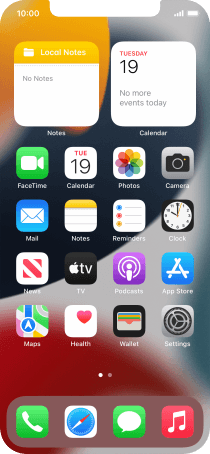
Press Keypad.
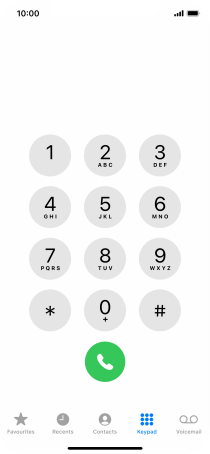
2. Divert all calls
Key in **21*121# and press the call icon.
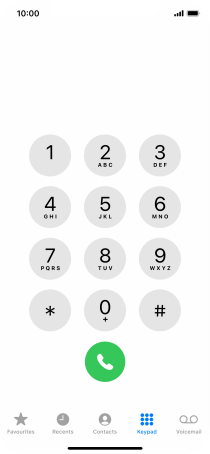
**21*121#
3. Divert missed calls
Key in **61*121*20# and press the call icon.
Key in the required number of seconds before the call is diverted, e.g. 20. The number needs to be divisible by 5.
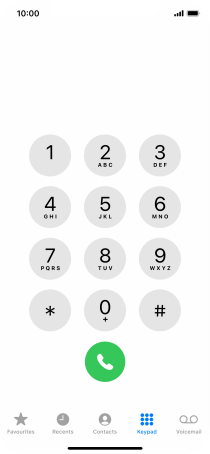
**61*121*20#
4. Divert if unavailable
Key in **62*121# and press the call icon.
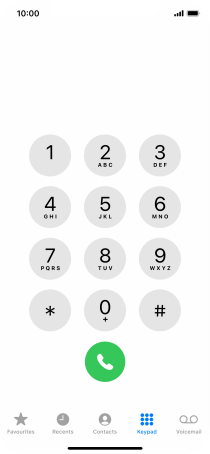
**62*121#
5. Divert if busy
Key in **67*121# and press the call icon.
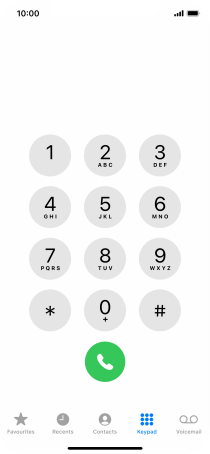
**67*121#
6. End call
Press Dismiss.
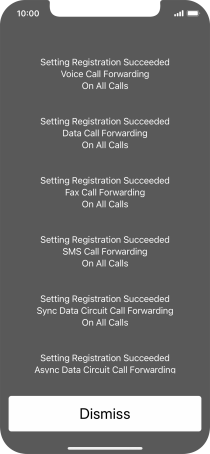
7. Return to the home screen
Slide your finger upwards starting from the bottom of the screen to return to the home screen.