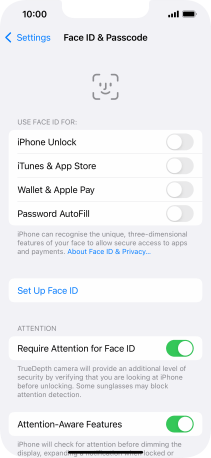Apple iPhone 13
iOS 15.0
Select help topic
1. Find "Face ID & Passcode"
Press Settings.

Press Face ID & Passcode.
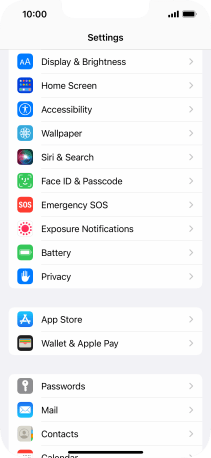
2. Turn on use of phone lock code
Press Turn Passcode On and key in a phone lock code of your own choice twice.
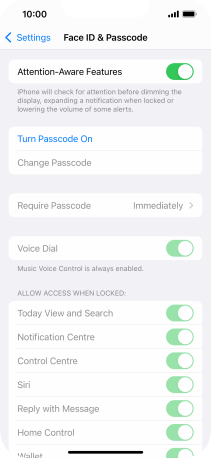
3. Turn deletion of data on or off
Press the indicator next to "Erase Data" to turn the function on or off.
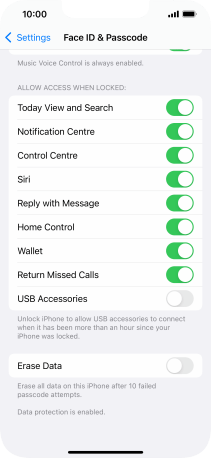
If you turn on the function, press Enable.
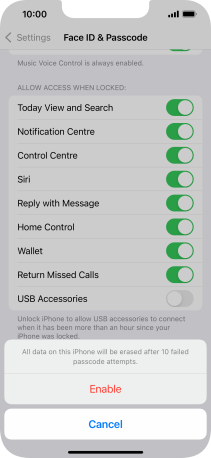
4. Turn off use of phone lock code
Press Turn Passcode Off and key in the phone lock code.
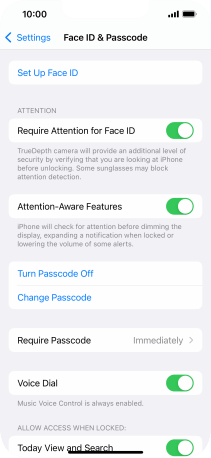
5. Return to the home screen
Slide your finger upwards starting from the bottom of the screen to return to the home screen.