Apple iPhone 13
iOS 15.0
Select help topic
1. Find "SIM PIN"
Press Settings.

Press Mobile Data.
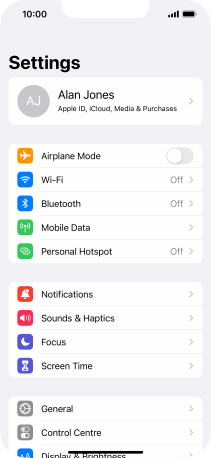
Press SIM PIN.
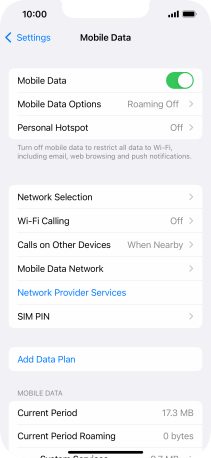
2. Turn use of PIN on or off
Press the indicator next to "SIM PIN" to turn the function on or off.

Key in your PIN and press Done. The default PIN is 0000.
If an incorrect PIN is entered three times in a row, your SIM will be blocked. To unblock your SIM, you'll need to key in your PUK. The PUK can be obtained by contacting customer services. Please note: If you key in the wrong PUK ten times in a row, your SIM will be blocked permanently. In this case, you need a new SIM from Lebara.

0000
3. Return to the home screen
Slide your finger upwards starting from the bottom of the screen to return to the home screen.




















