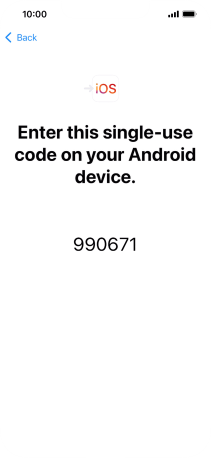Apple iPhone 13
iOS 15.0
Select help topic
1. Find "Move Data from Android"
You can transfer content from an Android phone when your phone is activated for the first time and after a factory reset. When this screen is displayed, your phone is ready to transfer content from an Android phone.
See how to factory reset your phone.
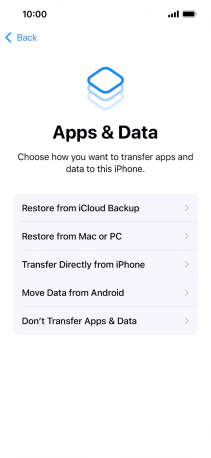
Press Move Data from Android.
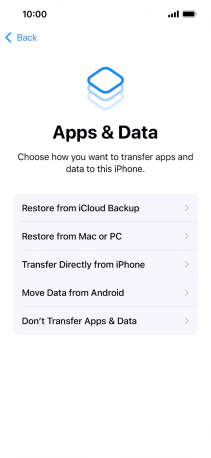
2. Transfer content from an Android phone
To transfer content to your phone, you need to install the app "Move to iOS" on the Android phone. When the app is installed, press Continue.
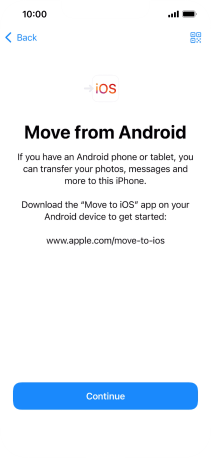
Follow the instructions on the screen and in the "Move to iOS" app to transfer the content from the Android phone to your phone and set up your phone and prepare it for use.