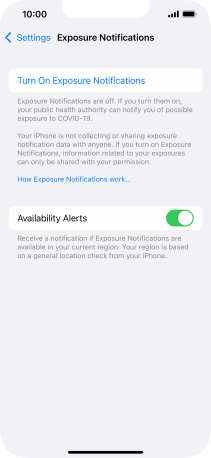Apple iPhone 13
iOS 15.0
Select help topic
1. Find "Exposure Notifications"
Press Settings.

Press Exposure Notifications.
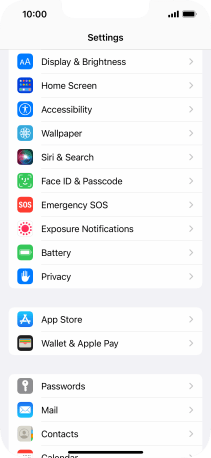
2. Download and install exposure app
Press Turn On Exposure Notifications.
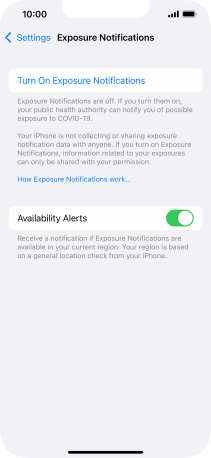
Press Continue.
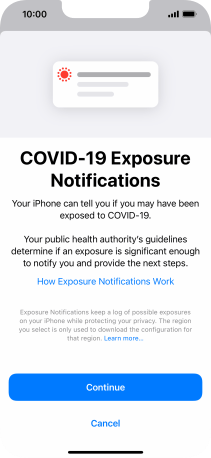
Press the required country.
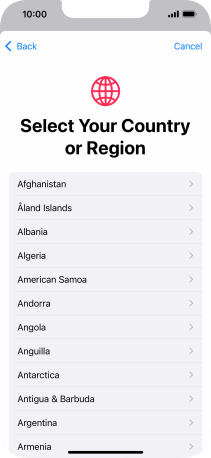
Press Show in App Store and follow the instructions on the screen to download and install the app.
Please note: The content of the app varies depending on your area.
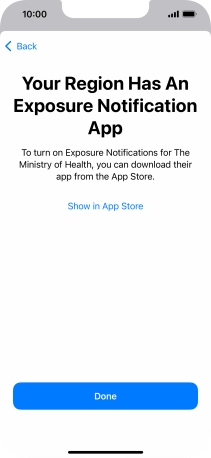
3. Delete exposure log
Press Exposure Logging Status.
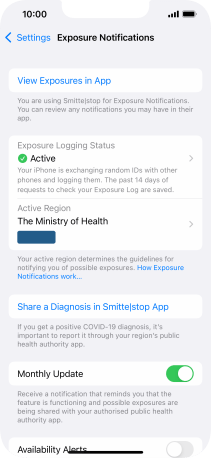
Press Delete Exposure Log.
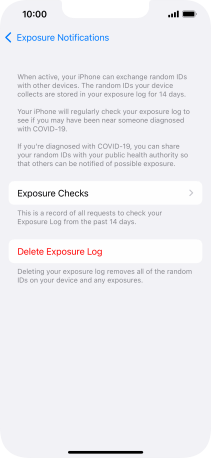
Press Delete.
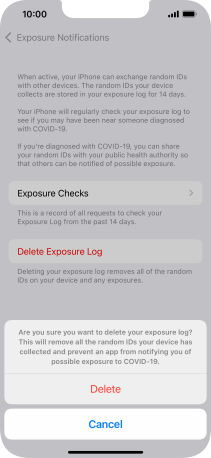
Press arrow left.
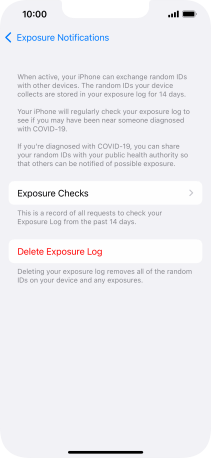
4. Turn off exposure notifications
Press Turn Off Exposure Notifications.
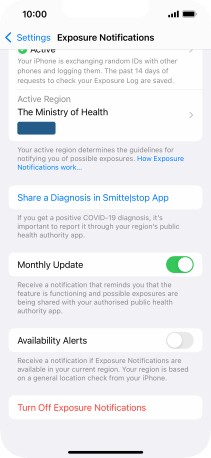
Press Turn Off and Delete Data.
To turn on Exposure Notifications again, open the exposure app and follow the instructions on the screen to turn on the function.
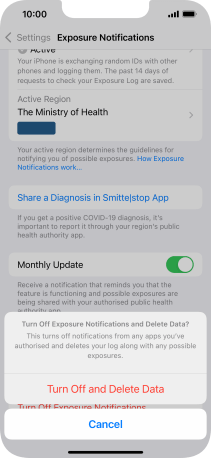
5. Return to the home screen
Slide your finger upwards starting from the bottom of the screen to return to the home screen.