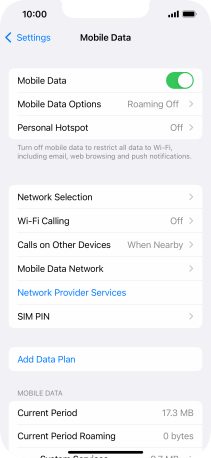Apple iPhone 13
iOS 15.0
Select help topic
1 Find "Mobile Data Network"
Press Settings.

Press Mobile Data.
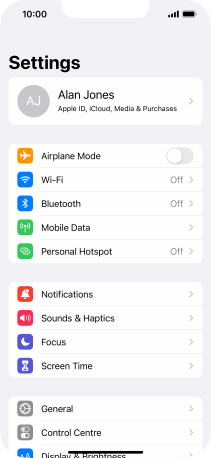
Press Mobile Data Network.
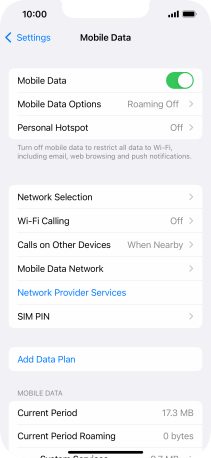
2 Enter APN
Press APN and key in uk.lebara.mobi.
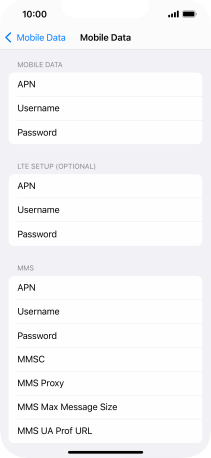
uk.lebara.mobi
3 Enter username
Press Username and key in wap.
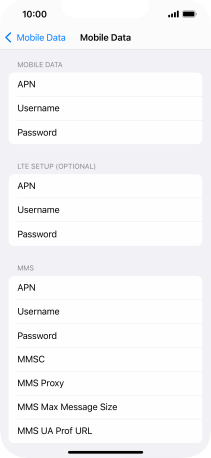
wap
4 Enter password
Press Password and key in wap.
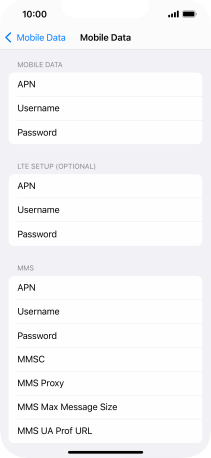
wap
5 Save data connection
Press arrow left to save the settings.
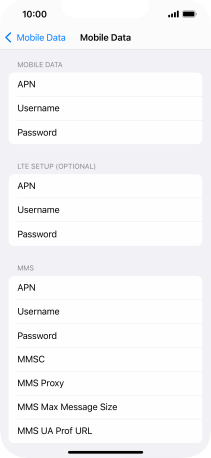
6 Return to the home screen
Slide your finger upwards starting from the bottom of the screen to return to the home screen.