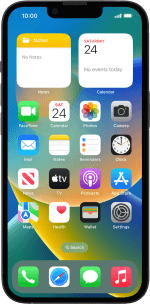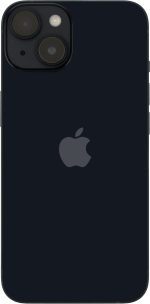Apple iPhone 14
iOS 16.0
Select help topic
1. Remove SIM holder
Find the opener for the SIM holder.
Insert the opener into the small hole in the SIM holder.
Remove the SIM holder from your phone.
2. Insert SIM
Turn your SIM so the angled corner of the SIM matches the angled corner of the SIM holder.
Please note that your phone only supports nano SIMs.
Place your SIM in the SIM holder and insert the SIM holder into your phone.