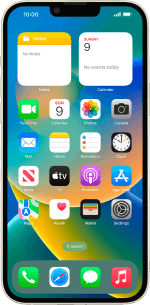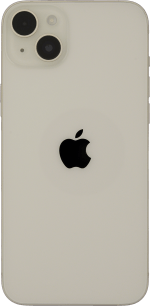Apple iPhone 14 Plus
iOS 16.0
Select help topic
1. Find "Emergency SOS"
Press Settings.
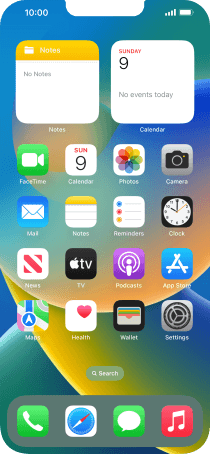
Press Emergency SOS.
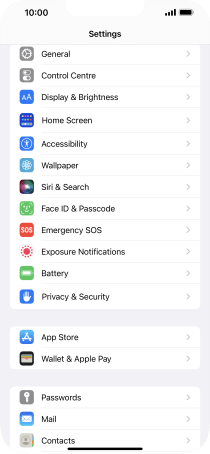
2. Turn on Crash Detection
Press the indicator next to "Call After Serious Crash" to turn on the function.

3. Turn countdown sound on or off
Press the indicator next to "Countdown Sound" to turn the function on or off.
If your turn on the function, a sound will be played back during emergency call countdown.

4. Set emergency contacts and info
Press Set up Emergency Contacts in Health and follow the instructions on the screen to key in your emergency info and emergency contacts.
If you've added emergency contacts, they will automatically be notified if you've been in a severe car crash. If you add your emergency info, it will be displayed on your phone's lock screen.

5. Return to the home screen
Slide your finger upwards starting from the bottom of the screen to return to the home screen.