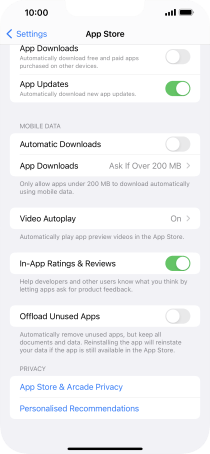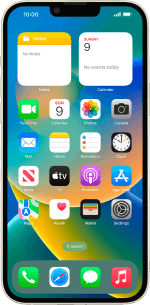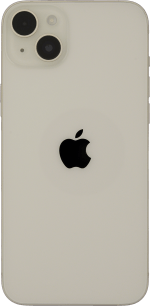Apple iPhone 14 Plus
iOS 16.0
Select help topic
1. Find "App Store"
Press Settings.
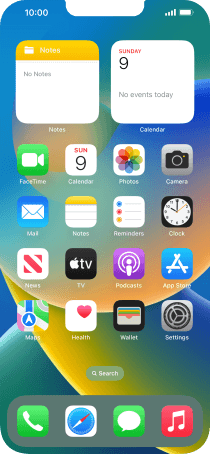
Press App Store.
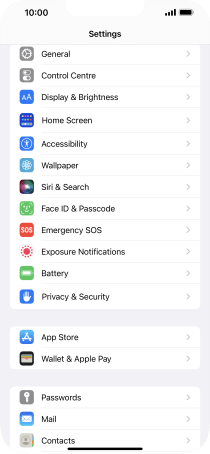
2. Turn Offload Unused Apps on or off
Press the indicator next to "Offload Unused Apps" to turn the function on or off.
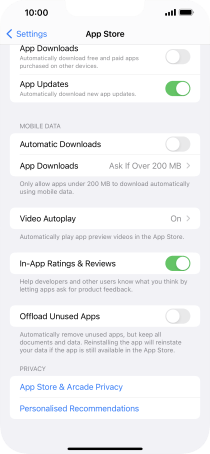
3. Return to the home screen
Slide your finger upwards starting from the bottom of the screen to return to the home screen.