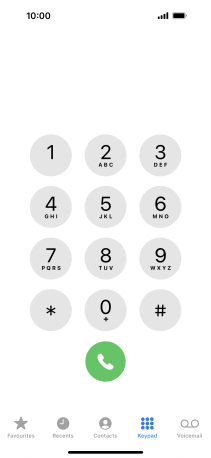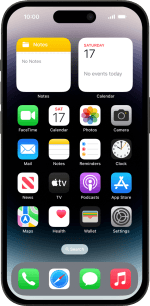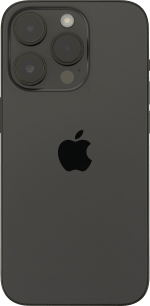Apple iPhone 14 Pro
iOS 16.0
Select help topic
1 Find "Keypad"
Press the phone icon.
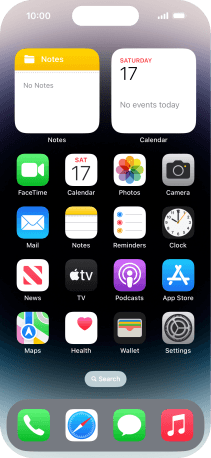
Press Keypad.
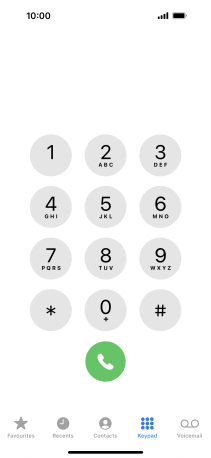
2 Divert all calls
Key in **21*121# and press the call icon.
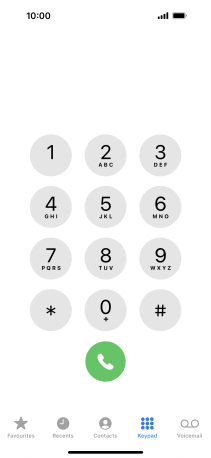
**21*121#
3 Divert missed calls
Key in **61*121*20# and press the call icon.
Key in the required number of seconds before the call is diverted, e.g. 20. The number needs to be divisible by 5.
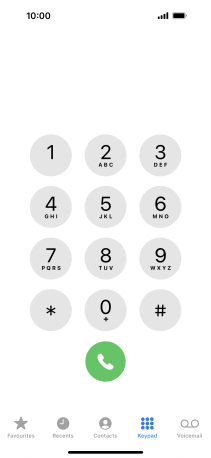
**61*121*20#
4 Divert if unavailable
Key in **62*121# and press the call icon.
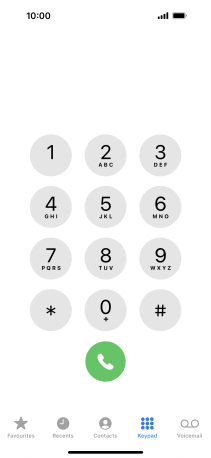
**62*121#
5 Divert if busy
Key in **67*121# and press the call icon.
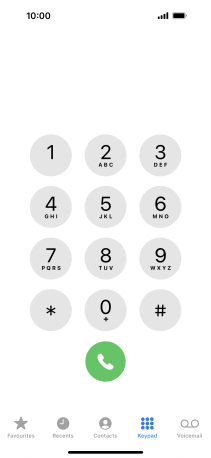
**67*121#
6 End call
Press Dismiss.
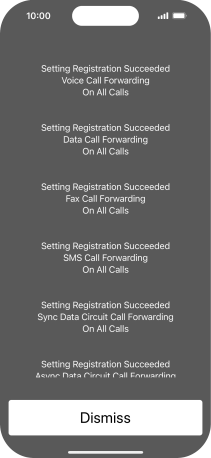
7 Return to the home screen
Slide your finger upwards starting from the bottom of the screen to return to the home screen.