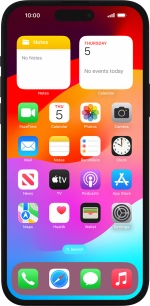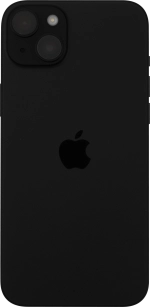Apple iPhone 15 Plus
iOS 17
Select help topic
1. Find "Data Mode"
Press Settings.
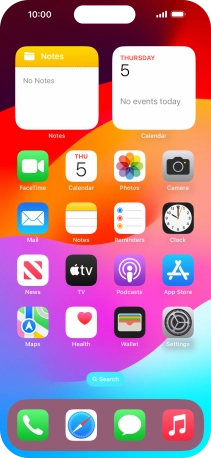
Press Mobile Service.
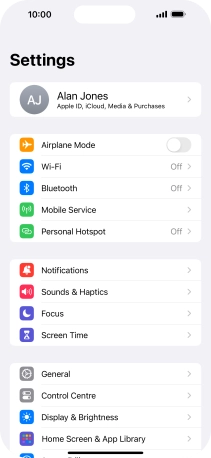
Press Mobile Data Options.
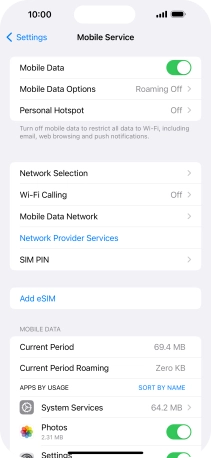
Press Data Mode.

2. Select settings for data usage
Press the required setting.

3. Return to the home screen
Slide your finger upwards starting from the bottom of the screen to return to the home screen.