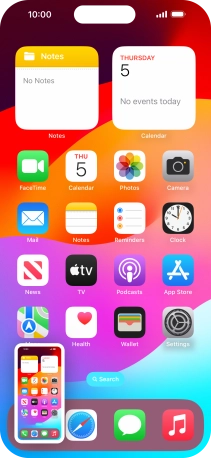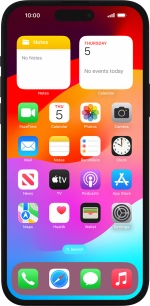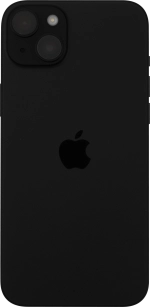Apple iPhone 15 Plus
iOS 17
Select help topic
1. Take screenshot
Press the Side button.
At the same time, press and hold the Top volume key and keep them both pressed to take a screenshot.
To edit your screenshot, press the screenshot and follow the instructions on the screen to make the required changes.
The picture is saved in the phone gallery.