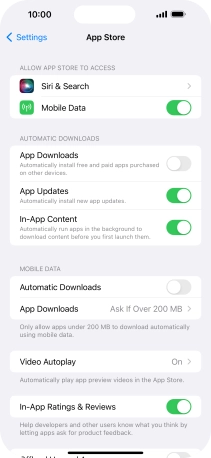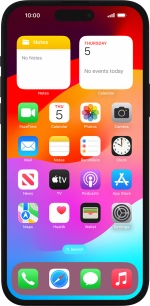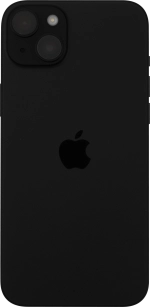Apple iPhone 15 Plus
iOS 17
Select help topic
1. Find "App Store"
Press Settings.
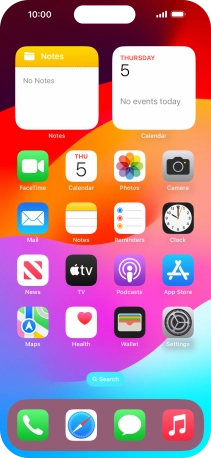
Press App Store.
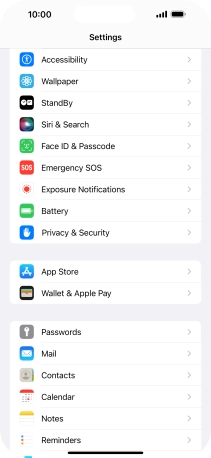
2. Turn automatic update of apps on or off
Press the indicator next to "App Updates" to turn the function on or off.
If you turn on automatic update, your apps are automatically updated via Wi-Fi.
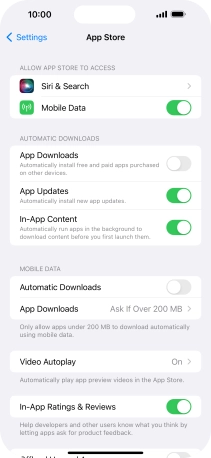
3. Turn automatic update of apps via mobile network on or off
Press the indicator next to "Automatic Downloads" to turn the function on or off.
If you turn on automatic update of apps via mobile network, your apps are automatically updated via the mobile network when no Wi-Fi networks are within range.
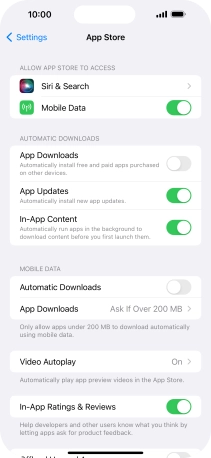
4. Return to the home screen
Slide your finger upwards starting from the bottom of the screen to return to the home screen.