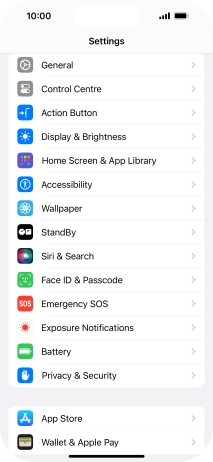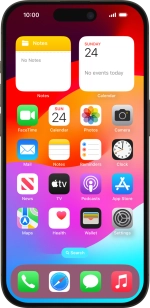Apple iPhone 15 Pro
iOS 17
Select help topic
1. Find "Action Button"
Press Settings.
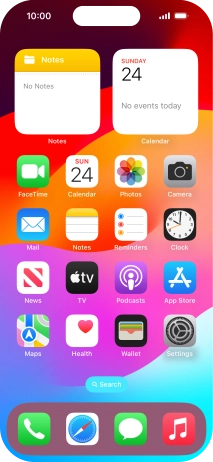
Press Action Button.
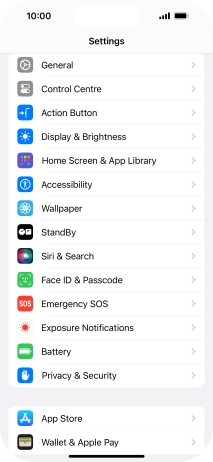
2. Select Action button settings
Slide your finger right or left on the screen to select the required function.
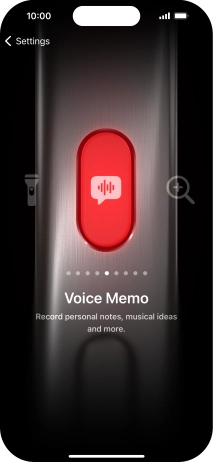
If prompted, follow the instructions on the screen to select more settings for the selected function.
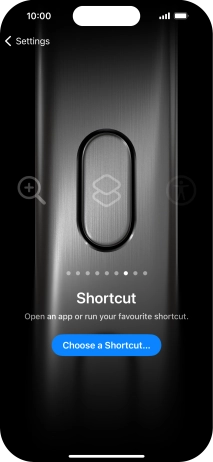
Press arrow left.
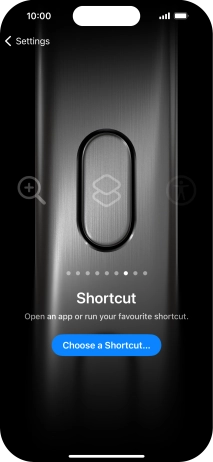
3. Return to the home screen
Slide your finger upwards starting from the bottom of the screen to return to the home screen.