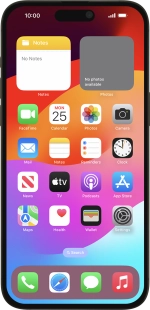Apple iPhone 15 Pro Max
iOS 17
Select help topic
1. Find "Emergency SOS"
Press Settings.
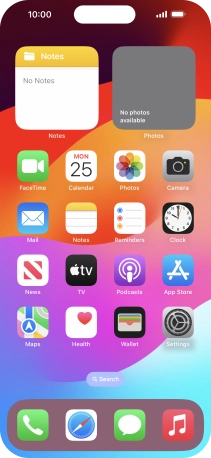
Press Emergency SOS.
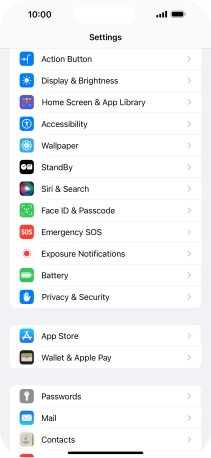
2. Turn on Crash Detection
Press the indicator next to "Call After Serious Crash" to turn on the function.

3. Set emergency contacts and info
Press Set up Emergency Contacts in Health and follow the instructions on the screen to key in your emergency info and emergency contacts.
If you've added emergency contacts, they will automatically be notified if you've been in a severe car crash. If you add your emergency info, it will be displayed on your phone's lock screen.

4. Return to the home screen
Slide your finger upwards starting from the bottom of the screen to return to the home screen.