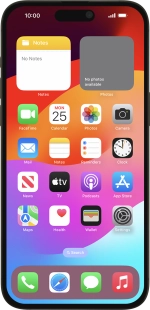Apple iPhone 15 Pro Max
iOS 17
Select help topic
1. Find "Messages"
Press Settings.
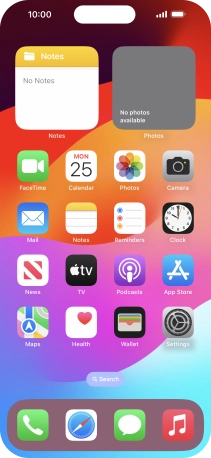
Press Messages.
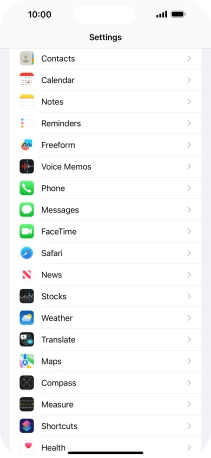
2. Turn on iMessage
Press the indicator next to "iMessage" to turn on the function.

3. Turn text message alternative on or off
Press the indicator next to "Send as SMS" to turn the function on or off.
If you turn on the function, your iMessages will be sent as text messages if the service is unavailable.

4. Return to the home screen
Slide your finger upwards starting from the bottom of the screen to return to the home screen.