Apple iPhone 16
iOS 18
Select help topic
1. Turn silent mode on or off using the Action button
If you have not selected another preset function for the Action button, press the Action button to turn silent mode on or off.
See how to select Action button settings.
2. Turn silent mode on or off using the phone settings
Press Settings.
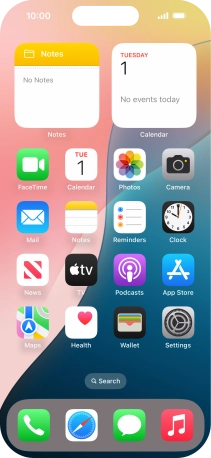
Press Sounds & Haptics.
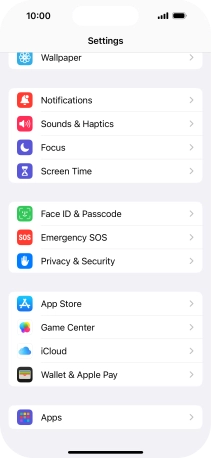
Press the indicator next to "Silent Mode" to turn the function on or off.

Press the indicator next to "Show in Status Bar" to turn the function on or off.
You can turn display of the silent mode icon in the status bar at the top of the screen on or off.

3. Turn silent mode on or off using Control Centre
Slide your finger downwards starting from the top right side of the screen.
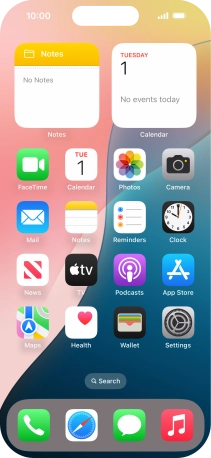
Press the sound mode icon to turn silent mode on or off.

















