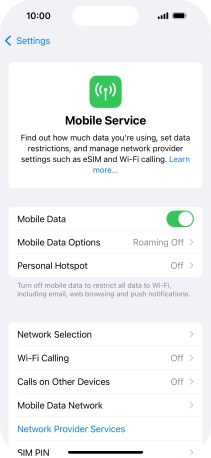Apple iPhone 16
iOS 18
Select help topic
1. Find "Mobile Data Network"
Press Settings.
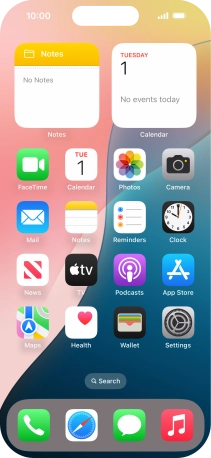
Press Mobile Service.
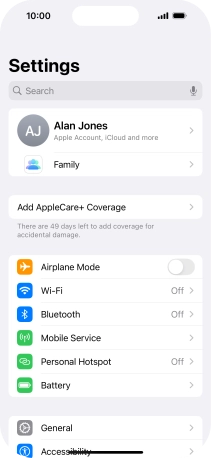
Press Mobile Data Network.
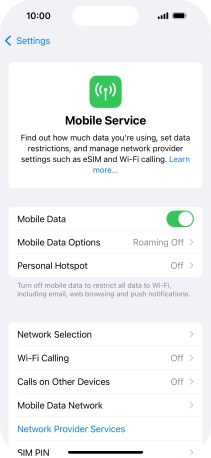
2. Enter APN
Press APN and key in uk.lebara.mobi.
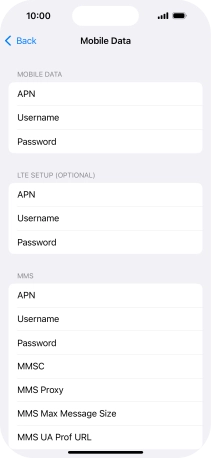
uk.lebara.mobi
3. Enter username
Press Username and key in wap.
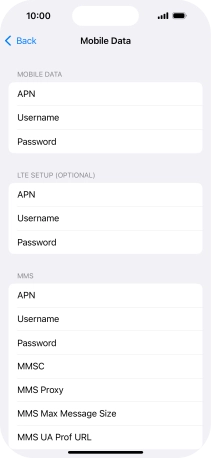
wap
4. Enter password
Press Password and key in wap.
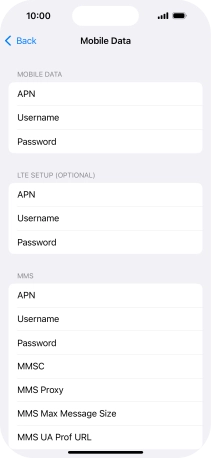
wap
5. Save data connection
Press arrow left to save the settings.
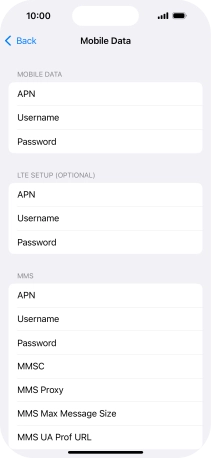
6. Return to the home screen
Slide your finger upwards starting from the bottom of the screen to return to the home screen.