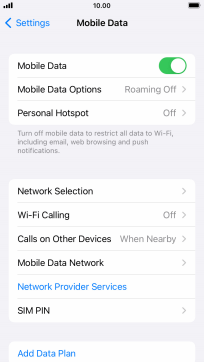Apple iPhone SE (2022)
iOS 15.4
Select help topic
1. Find "Mobile Data Network"
Press Settings.
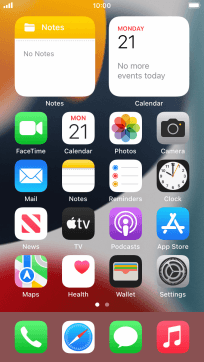
Press Mobile Data.
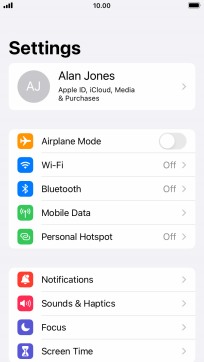
Press Mobile Data Network.
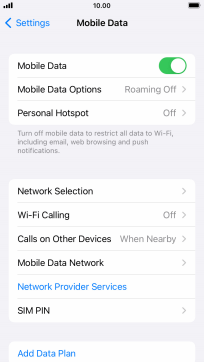
2. Enter APN
Press APN and key in uk.lebara.mobi.
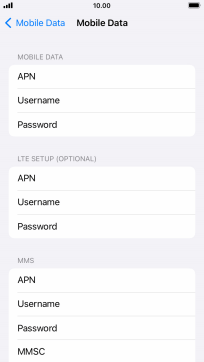
uk.lebara.mobi
3. Enter username
Press Username and key in wap.
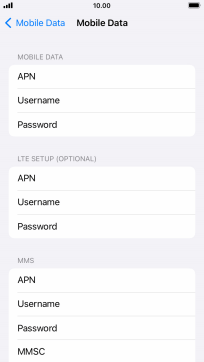
wap
4. Enter password
Press Password and key in wap.
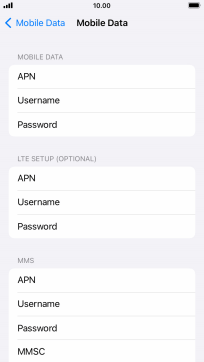
wap
5. Save data connection
Press arrow left to save the settings.
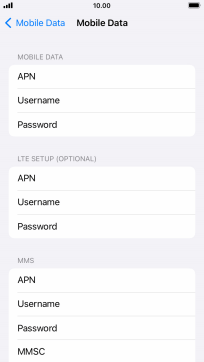
6. Return to the home screen
Press the Home key to return to the home screen.