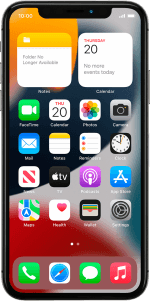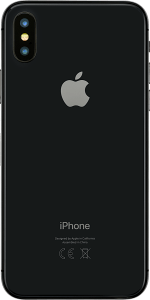Apple iPhone X
iOS 15.1
Select help topic
1. Find "App Store"
Press App Store.
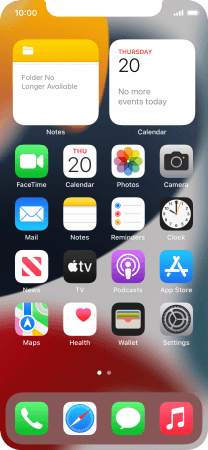
2. Find app
Press Search.

Press the search field and key in the name or subject of the required app.

Press search.

Press the required app.

3. Install app
Press GET and follow the instructions on the screen to install the app.
If you've selected a paid app, press the price to install the app.

4. Return to the home screen
Slide your finger upwards starting from the bottom of the screen to return to the home screen.