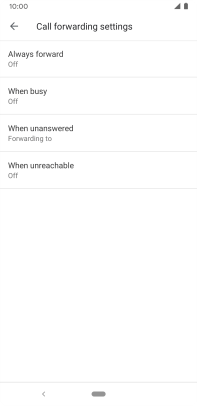Google Pixel 3a
Android 10.0
Select help topic
1. Find "Call forwarding"
Press the phone icon.

Press the menu icon.
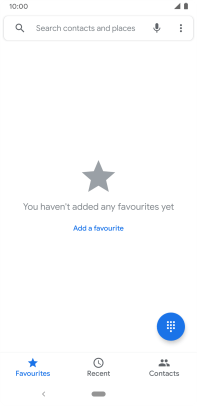
Press Settings.

Press Calls.
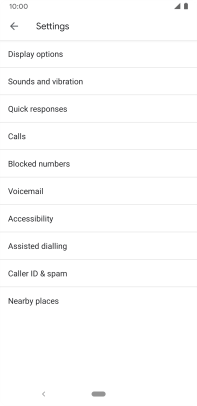
Press Call forwarding.
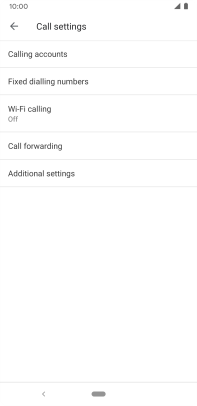
2. Divert calls to voicemail
Press the required divert type.
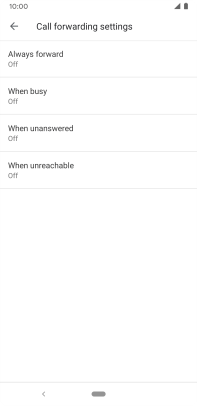
Key in +447836121121 and press TURN ON.
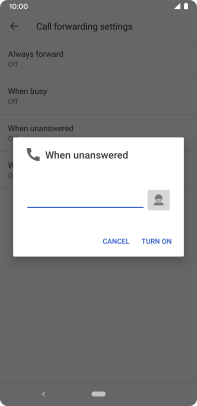
+447836121121
3. Return to the home screen
Press the Home key to return to the home screen.