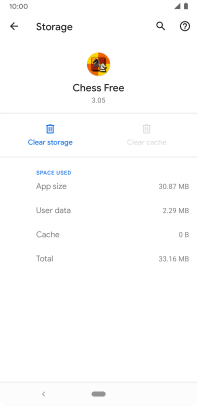Google Pixel 3a
Android 10.0
Select help topic
1. Find "Apps and notifications"
Slide two fingers downwards starting from the top of the screen.

Press the settings icon.
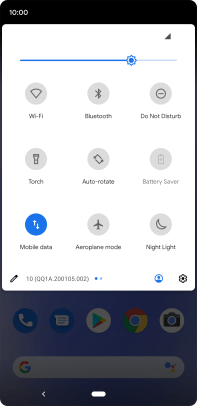
Press Apps and notifications.
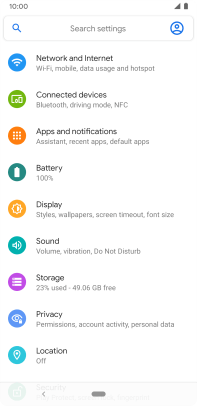
2. Delete temporary data
Press See all apps.
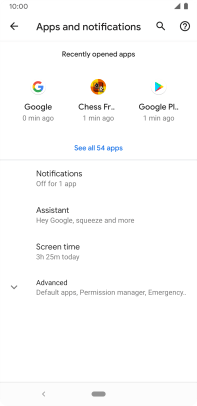
Press the required app.
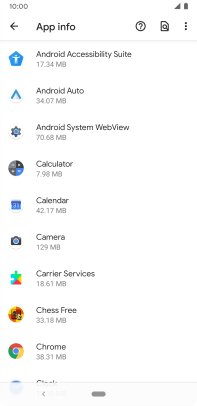
Press Storage & cache.
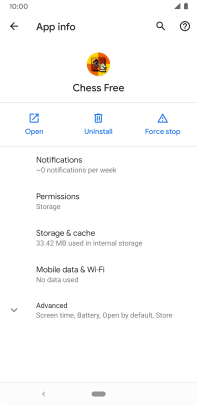
Press Clear cache.
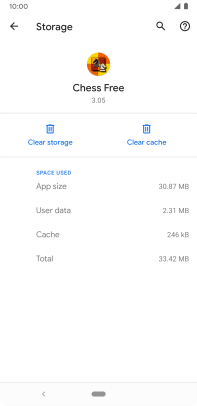
3. Return to the home screen
Press the Home key to return to the home screen.