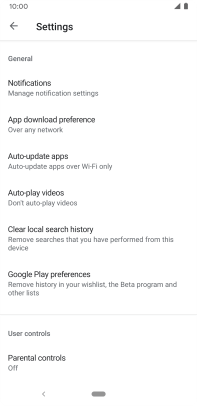Google Pixel 3a
Android 10.0
Select help topic
1. Find "Auto-update apps"
Press the Google Play icon.

Slide your finger right starting from the left side of the screen.
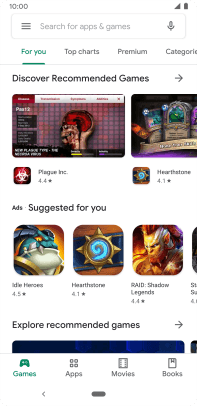
Press Settings.
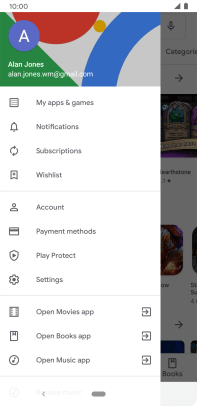
Press Auto-update apps.
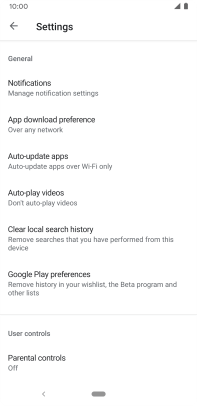
2. Turn automatic update of apps on or off
To turn on automatic update of apps using mobile network, press Over any network.
If you turn on automatic update of apps via mobile network, your apps are automatically updated via the mobile network when no Wi-Fi networks are within range.
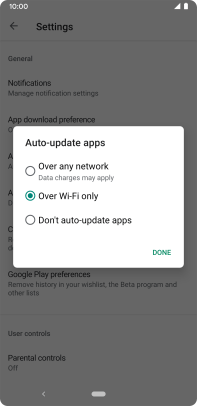
To turn on automatic update of apps using Wi-Fi, press Over Wi-Fi only.
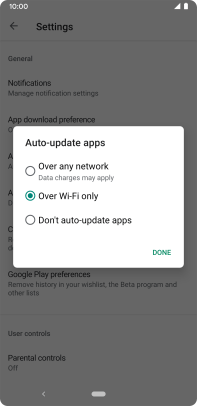
To turn off automatic update of apps, press Don't auto-update apps.
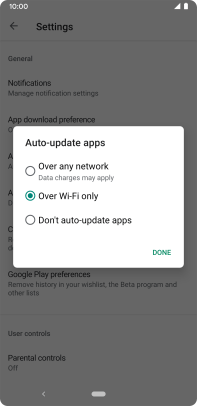
Press DONE.
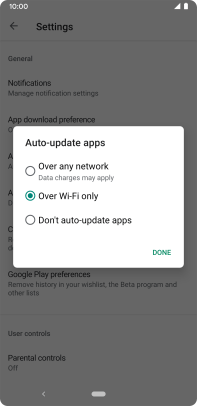
3. Return to the home screen
Press the Home key to return to the home screen.