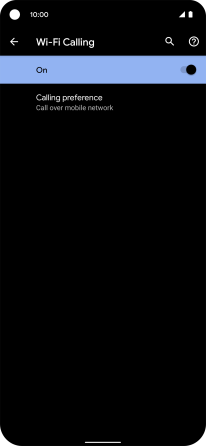Google Pixel 4a 5G
Android 11.0
Select help topic
1. Find "Wi-Fi calling"
Press the phone icon.
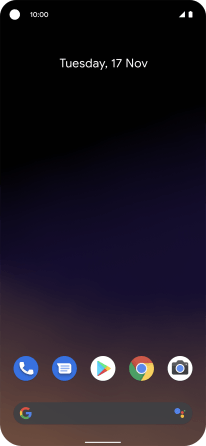
Press the menu icon.
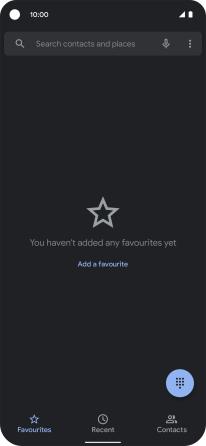
Press Settings.
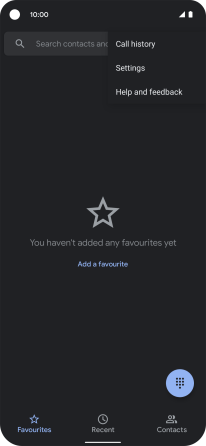
Press Calling accounts.
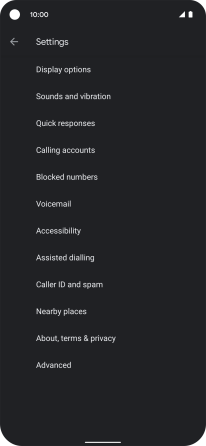
Press the name of the SIM.
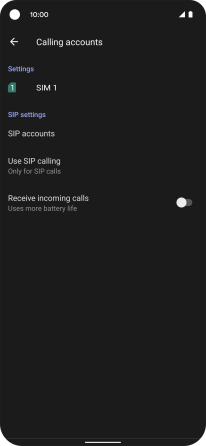
Press Wi-Fi calling.
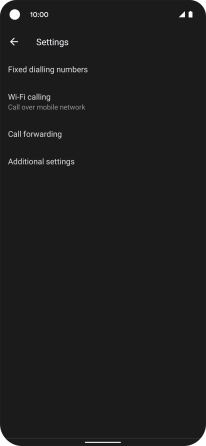
2. Turn Wi-Fi calling on or off
Press the indicator to turn the function on or off.
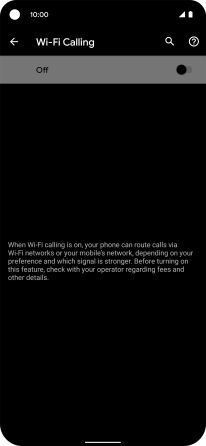
3. Return to the home screen
Slide your finger upwards starting from the bottom of the screen to return to the home screen.