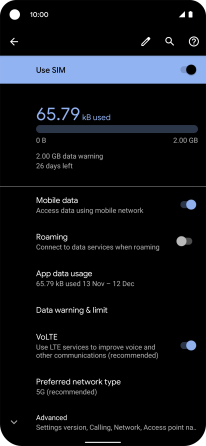Google Pixel 4a 5G
Android 11.0
Select help topic
1. Find "Mobile network"
Slide two fingers downwards starting from the top of the screen.
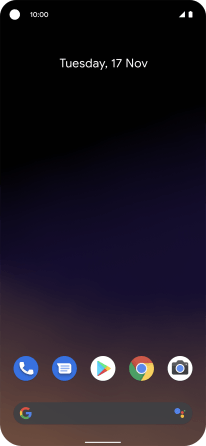
Press the settings icon.
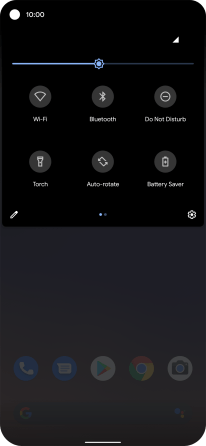
Press Network and Internet.
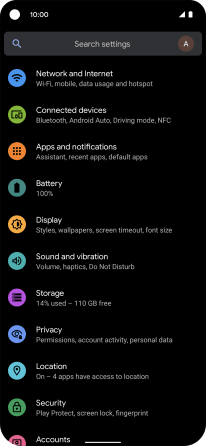
Press Mobile network.
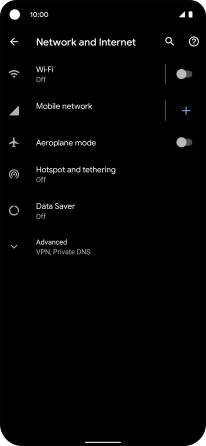
2. Turn data roaming on or off
Press the indicator next to "Roaming" to turn the function on or off.
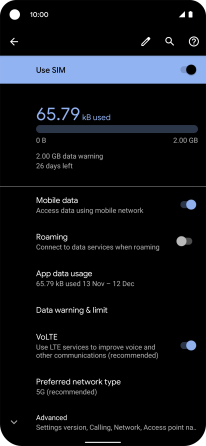
If you turn on the function, press OK.
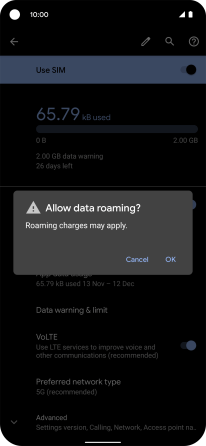
3. Return to the home screen
Slide your finger upwards starting from the bottom of the screen to return to the home screen.