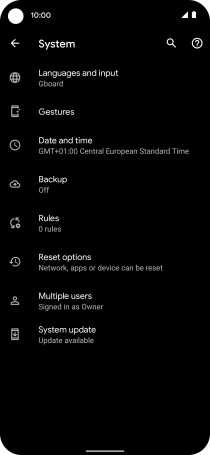Google Pixel 5
Android 11.0
Select help topic
1. Find "Advanced"
Slide two fingers downwards starting from the top of the screen.

Press the settings icon.
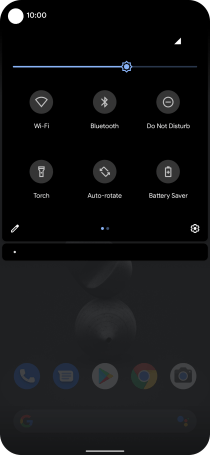
Press System.
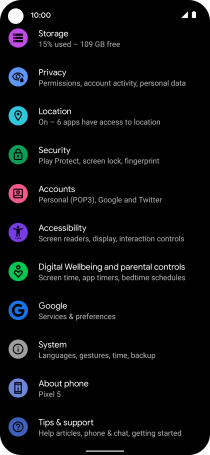
Press Advanced.
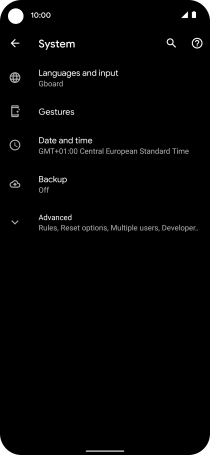
2. Update phone software
Press System update. If a new software version is available, it's displayed. Follow the instructions on the screen to update the phone software.