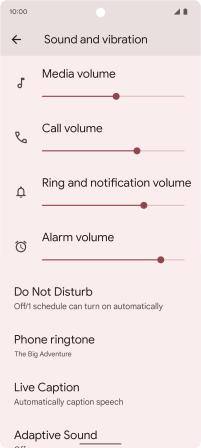Google Pixel 6
Android 12.0
Select help topic
1. Find "Phone ringtone"
Slide two fingers downwards starting from the top of the screen.
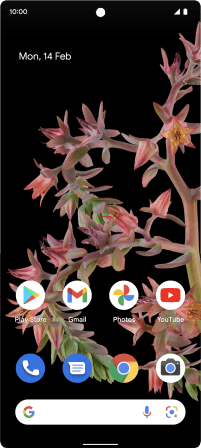
Press the settings icon.
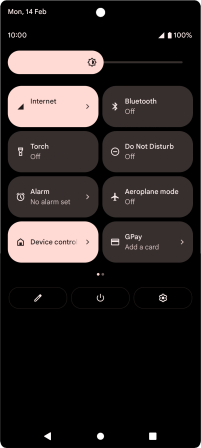
Press Sound and vibration.
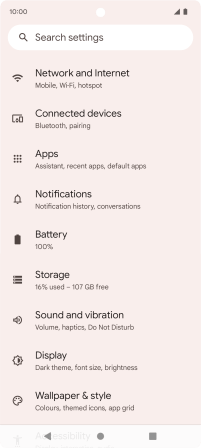
Press Phone ringtone.
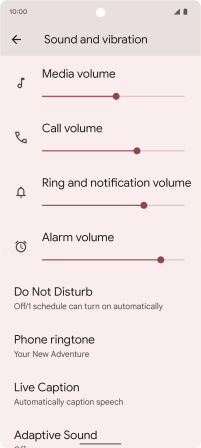
2. Select ring tone
Press the required category.
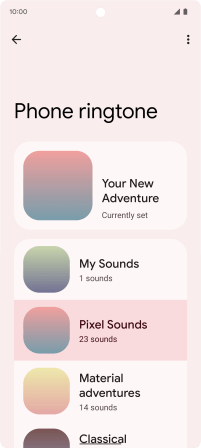
Press the required ring tones to hear them.
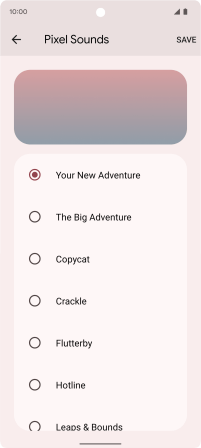
Once you've found a ring tone you like, press SAVE.
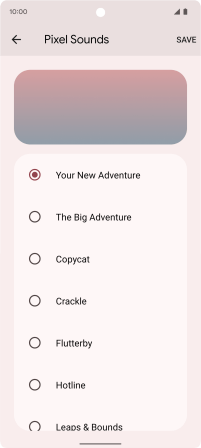
3. Return to the home screen
Slide your finger upwards starting from the bottom of the screen to return to the home screen.