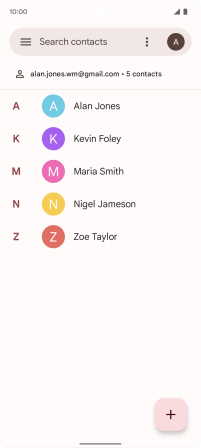Google Pixel 6
Android 12.0
Select help topic
1. Find "Merge and fix"
Slide your finger upwards on the screen.
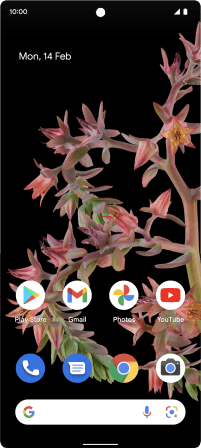
Press Contacts.
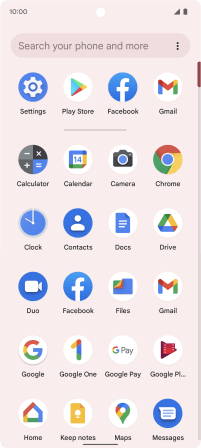
Press the menu icon.
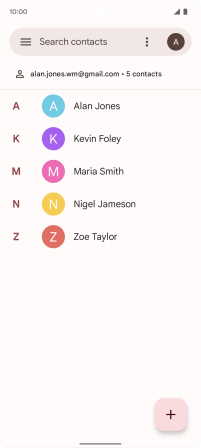
Press Merge and fix.
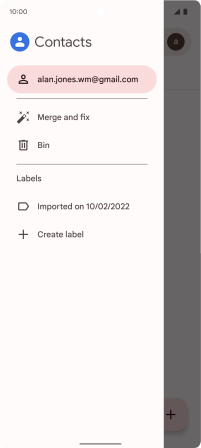
2. Import contacts from your SIM to your phone
Press Import from SIM card.
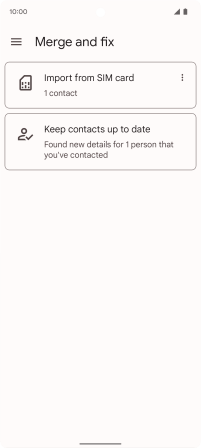
Press the drop down list next to "Save to".
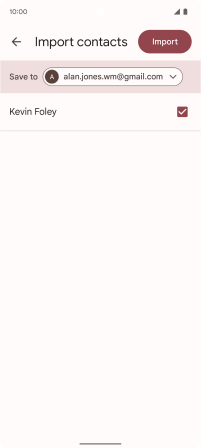
Press Device.
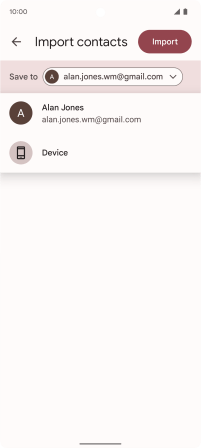
Press the fields next to the required contacts.
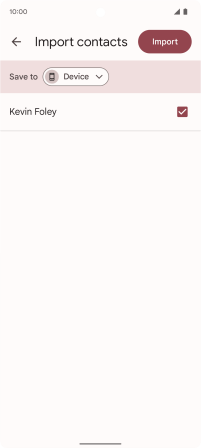
Press Import.
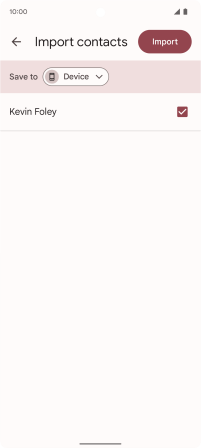
3. Return to the home screen
Slide your finger upwards starting from the bottom of the screen to return to the home screen.