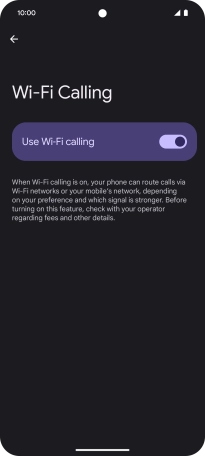Google Pixel 8
Android 14
Select help topic
1. Find "Wi-Fi Calling"
Slide two fingers downwards starting from the top of the screen.
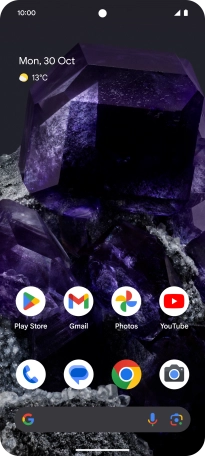
Press the settings icon.
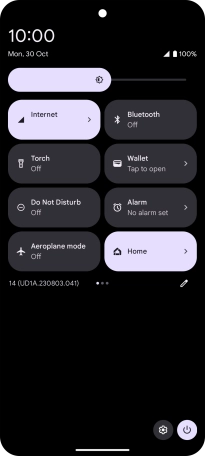
Press Network and Internet.
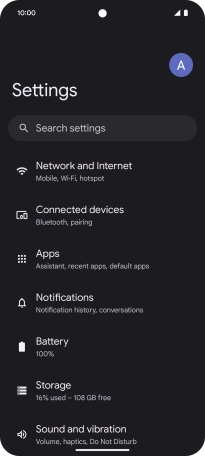
Press SIMs.
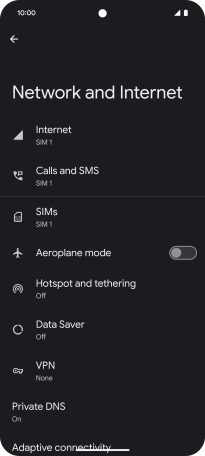
Press the name of the SIM.
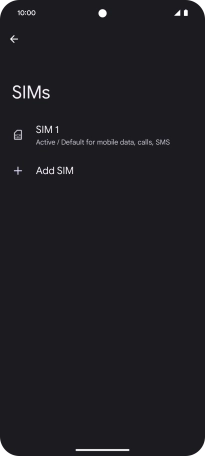
Press Wi-Fi Calling.
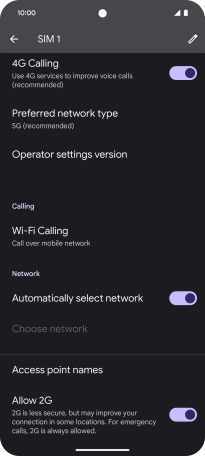
2. Turn Wi-Fi calling on or off
Press the indicator next to "Use Wi-Fi calling" to turn the function on or off.
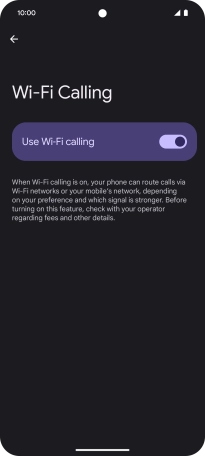
3. Return to the home screen
Slide your finger upwards starting from the bottom of the screen to return to the home screen.