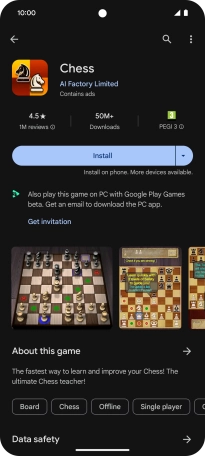Google Pixel 8
Android 14
Select help topic
1. Find "Play Store"
Slide your finger upwards on the screen.
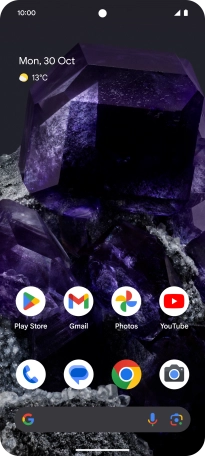
Press Play Store.
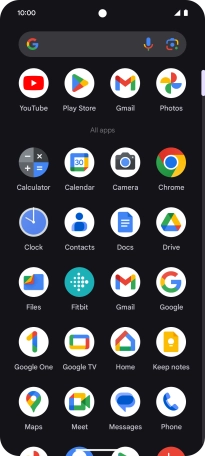
2. Uninstall apps
Press the profile icon.
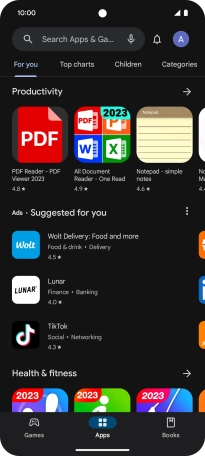
Press Manage apps and device.
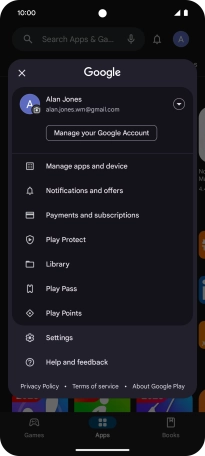
Press Manage.
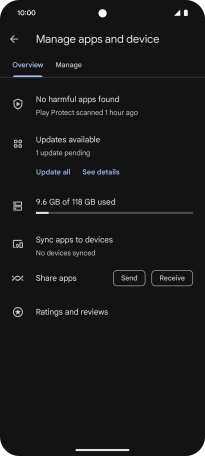
Press the required app.
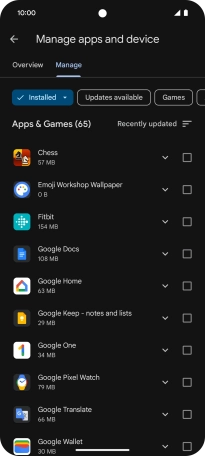
Press Uninstall.
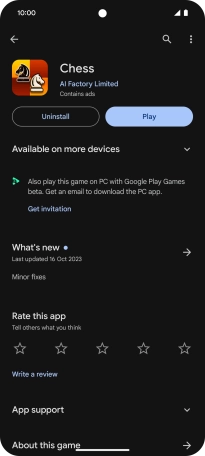
Press Uninstall.
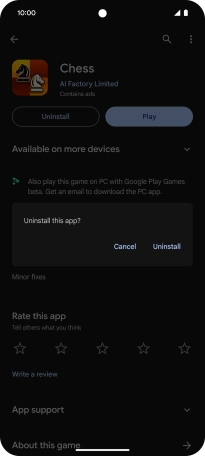
3. Return to the home screen
Slide your finger upwards starting from the bottom of the screen to return to the home screen.