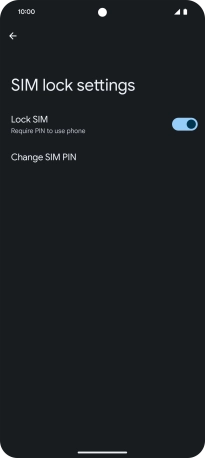Google Pixel 8 Pro
Android 14
Select help topic
1. Find "SIM lock"
Slide two fingers downwards starting from the top of the screen.

Press the settings icon.
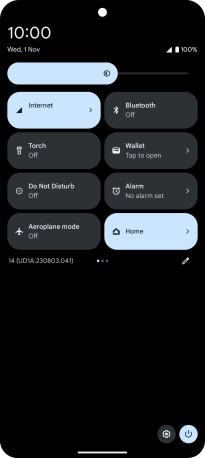
Press Security and privacy.
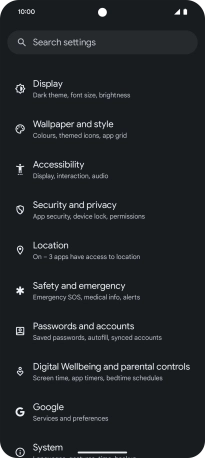
Press More security and privacy.
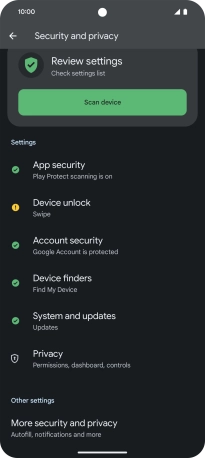
Press SIM lock.
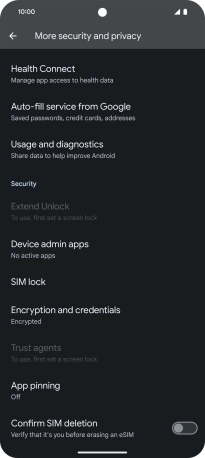
2. Turn use of PIN on or off
Press the indicator next to "Lock SIM" to turn the function on or off.
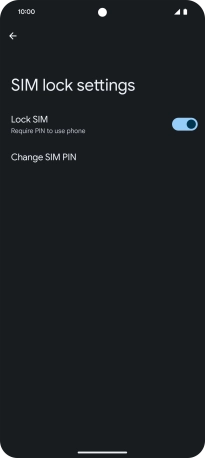
Key in your PIN and press OK. The default PIN is 0000.
If an incorrect PIN is entered three times in a row, your SIM will be blocked. To unblock your SIM, you'll need to key in your PUK. The PUK can be obtained by contacting customer services. Please note: If you key in the wrong PUK ten times in a row, your SIM will be blocked permanently. In this case, you need a new SIM from Lebara.
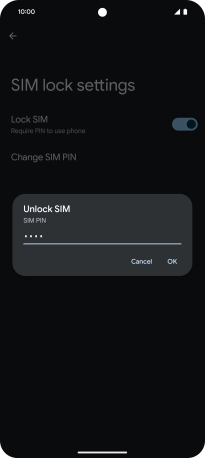
0000
3. Return to the home screen
Slide your finger upwards starting from the bottom of the screen to return to the home screen.