Google Pixel 8 Pro
Android 14
Select help topic
1. Find "Call forwarding"
Press the call icon.

Press the menu icon.
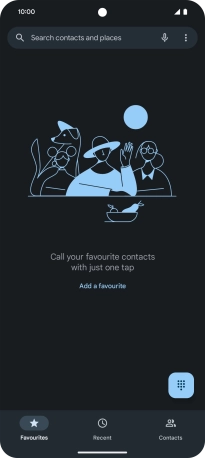
Press Settings.
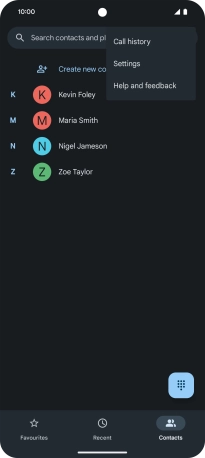
Press Calling accounts.
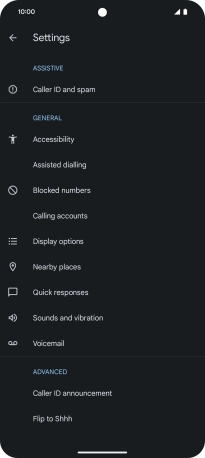
Press the name of the SIM.
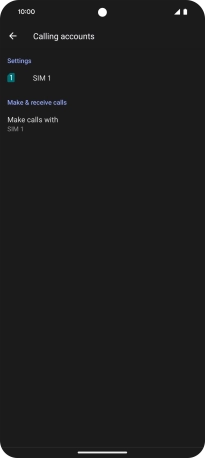
Press Call forwarding.
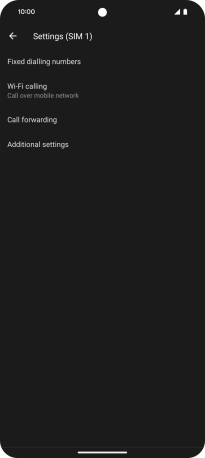
2. Cancel all diverts
Press the required divert type.

Press TURN OFF.

3. Return to the home screen
Slide your finger upwards starting from the bottom of the screen to return to the home screen.
































