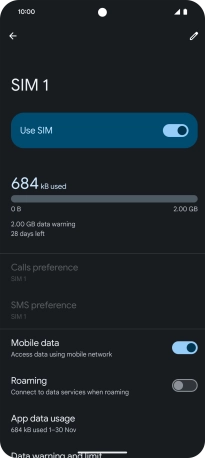Google Pixel 8 Pro
Android 14
Select help topic
1. Find "SIMs"
Slide two fingers downwards starting from the top of the screen.

Press the settings icon.
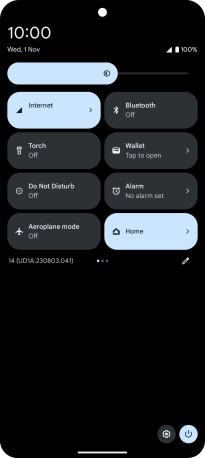
Press Network and Internet.
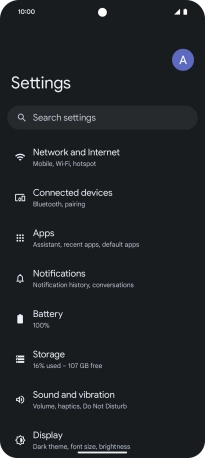
Press SIMs.
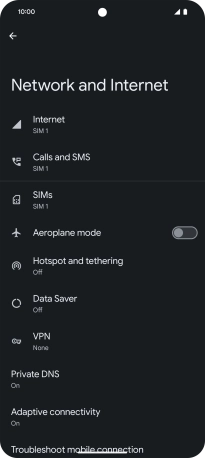
2. Turn data roaming on or off
Press the name of the SIM.
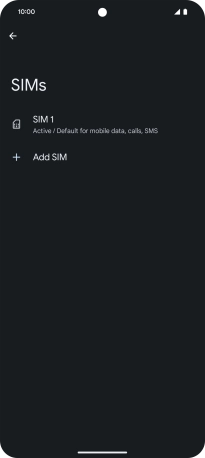
Press the indicator next to "Roaming" to turn the function on or off.
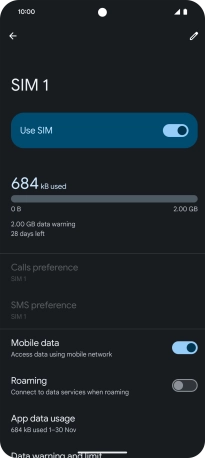
3. Return to the home screen
Slide your finger upwards starting from the bottom of the screen to return to the home screen.