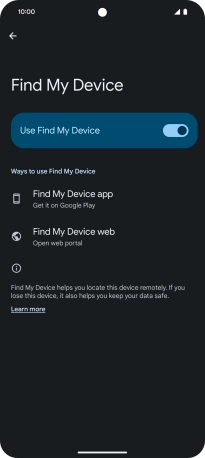Google Pixel 8 Pro
Android 14
Select help topic
1. Find "Find My Device"
Slide two fingers downwards starting from the top of the screen.

Press the settings icon.
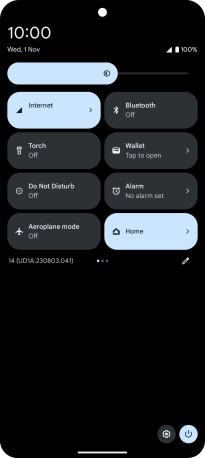
Press Google.
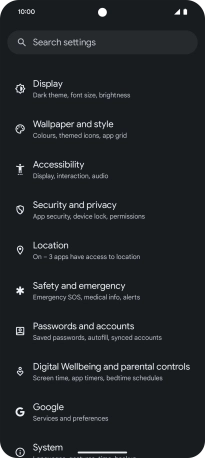
Press Find My Device.
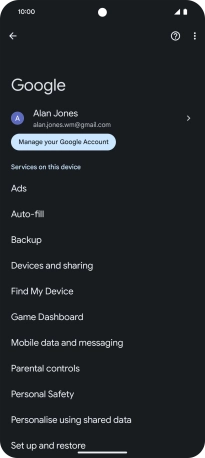
2. Turn on Find My Device
Press the indicator next to "Use Find My Device" to turn on the function.
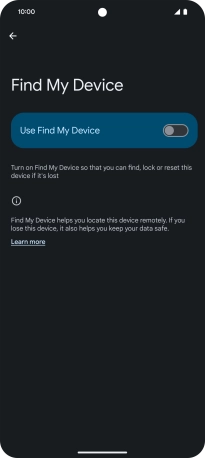
3. Return to the home screen
Slide your finger upwards starting from the bottom of the screen to return to the home screen.