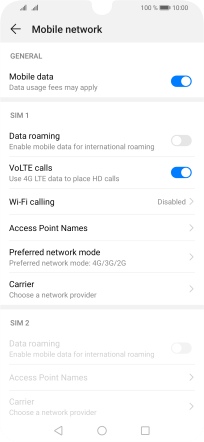Huawei P smart 2019
Android 9.0
Select help topic
1. Find "Preferred network mode"
Press Settings.
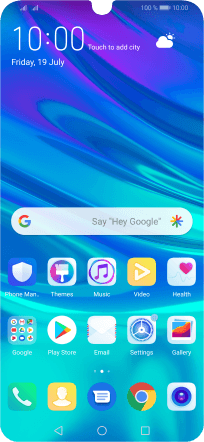
Press Wireless & networks.
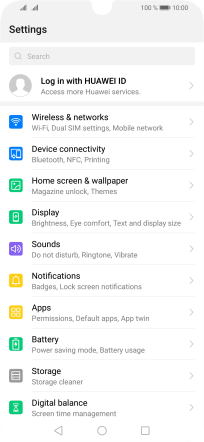
Press Mobile network.
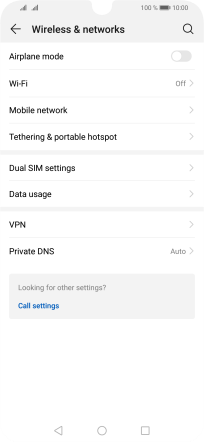
Press Preferred network mode.
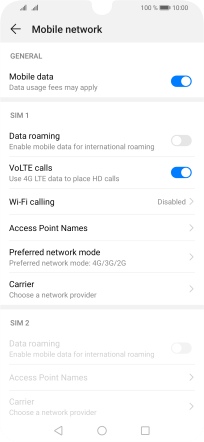
2. Select network mode
Press the required network mode.
There may be different network modes available depending on where you are. If you set your phone to the fastest network mode, it will always find the network with the highest data speed and best signal.
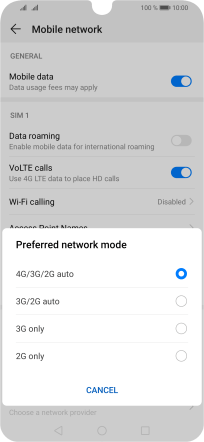
3. Return to the home screen
Press the Home key to return to the home screen.