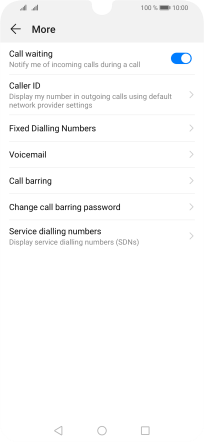Huawei P smart 2019
Android 9.0
Select help topic
1. Find "Caller ID"
Press the phone icon.
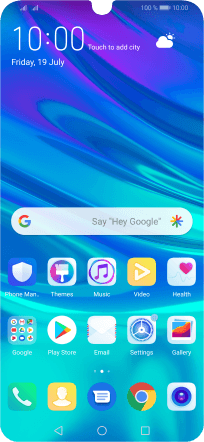
Press the menu icon.
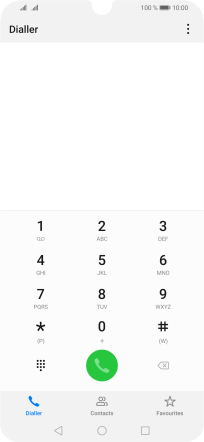
Press Settings.
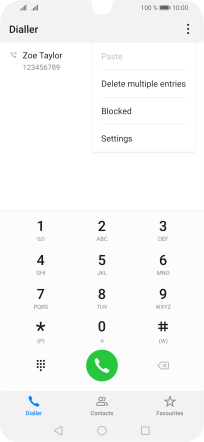
Press More.
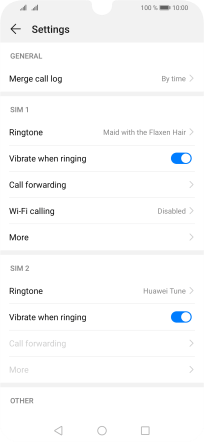
Press Caller ID.
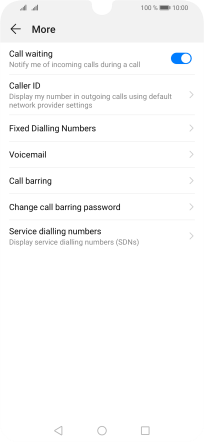
2. Turn your own caller identification on or off
Press Show number to turn on caller identification.
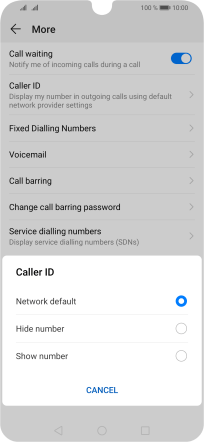
Press Hide number to turn off caller identification.
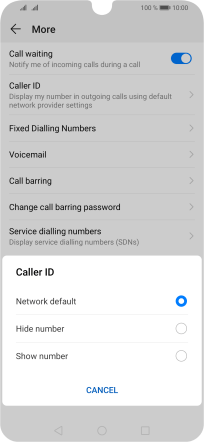
3. Return to the home screen
Press the Home key to return to the home screen.