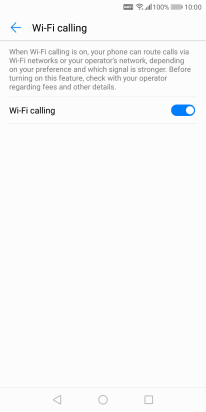Huawei P smart
Android 8.0
Select help topic
1. Find "Settings"
Press the phone icon.
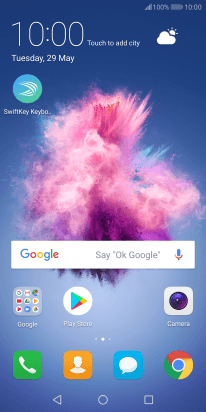
Press the menu icon.
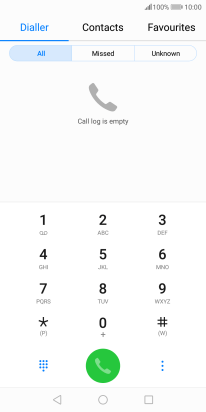
Press Settings.
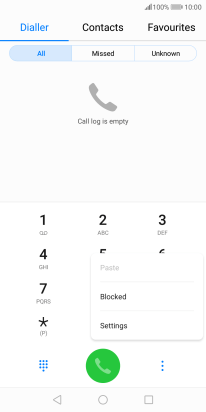
2. Turn Wi-Fi calling on or off
Press Wi-Fi calling.
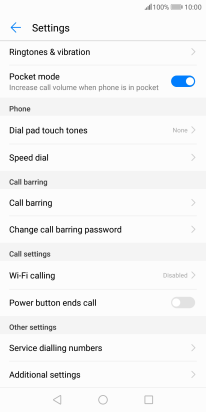
Press the indicator next to "Wi-Fi calling" to turn the function on or off.
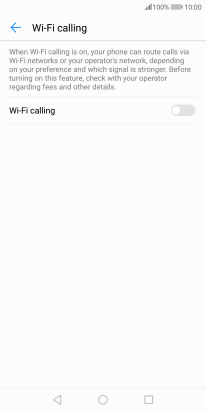
When Wi-Fi calling is active, the Wi-Fi calling icon is displayed.
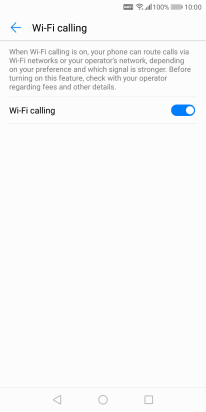
3. Return to the home screen
Press the Home key to return to the home screen.