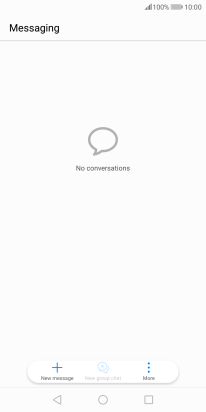Huawei P smart
Android 8.0
Select help topic
1 Find "New message"
Press the message icon.
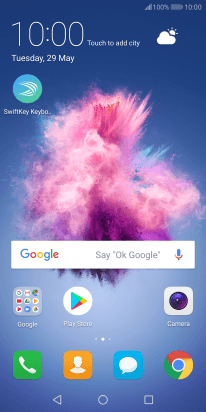
Press New message.
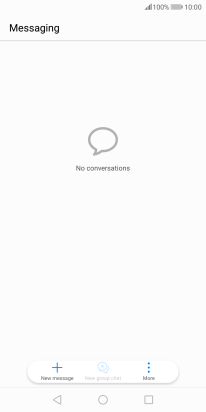
2 Select recipient
Press To and key in the first letters of the recipient's name.
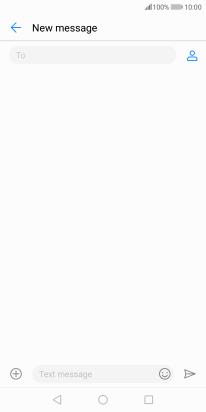
Press the required contact.
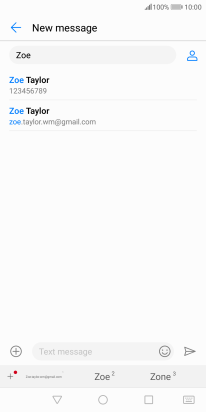
3 Write text
Press the text input field and write the text for your picture message.
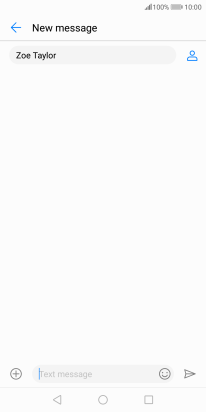
4 Insert picture
Press the attachment icon.
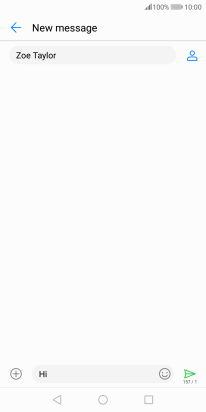
Press Gallery.
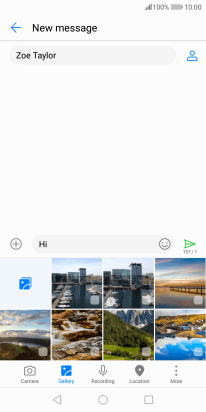
Press the gallery icon and go to the required folder.
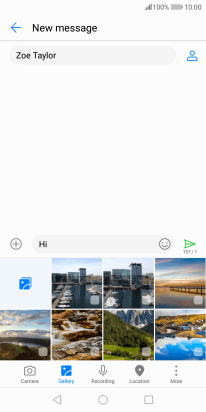
Press the required picture.
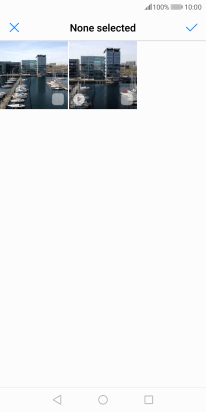
Press the save icon.
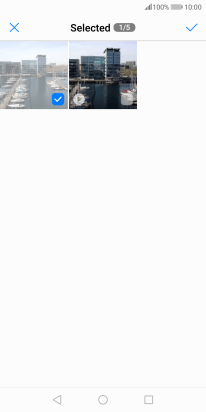
5 Send picture message
Press the send icon when you've finished your picture message.
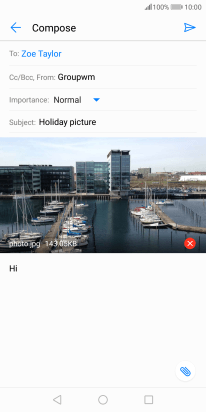
6 Return to the home screen
Press the Home key to return to the home screen.