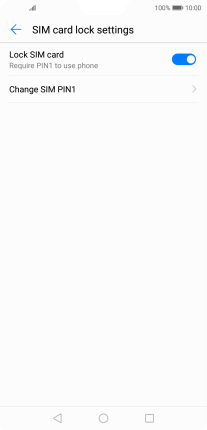Huawei P20 Pro
Android 8.1
Select help topic
1. Find "Set up SIM card lock"
Press Settings.
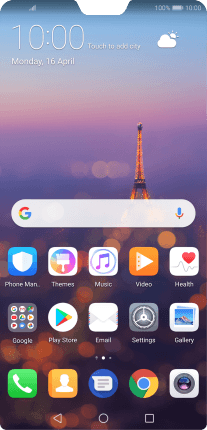
Press Security & privacy.
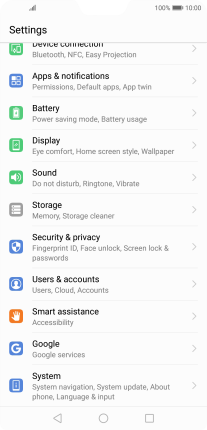
Press More.
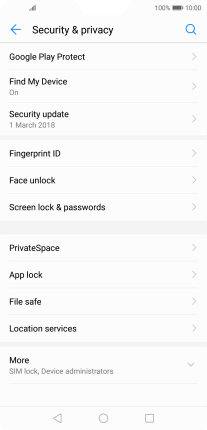
Press Set up SIM card lock.
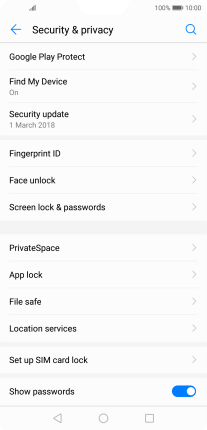
2. Turn use of PIN on or off
Press the indicator next to "Lock SIM card" to turn the function on or off.
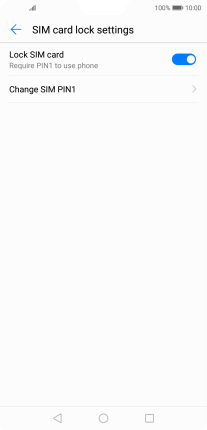
Key in your PIN and press OK. The default PIN is 0000.
If an incorrect PIN is entered three times in a row, your SIM will be blocked. To unblock your SIM, you'll need to key in your PUK. The PUK can be obtained by contacting customer services. Please note: If you key in the wrong PUK ten times in a row, your SIM will be blocked permanently. In this case, you need a new SIM from Lebara.
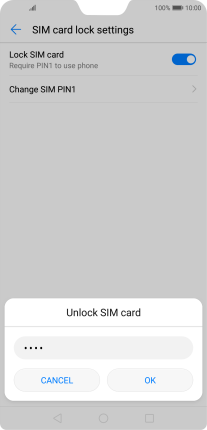
0000
3. Return to the home screen
Press the Home key to return to the home screen.