Huawei P20 Pro
Android 8.1
Select help topic
1. Find "Mobile data"
Press Settings.
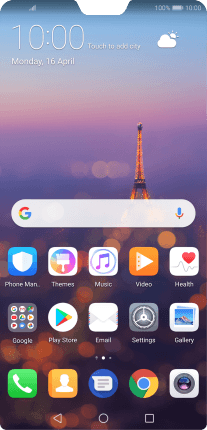
Press Wireless & networks.
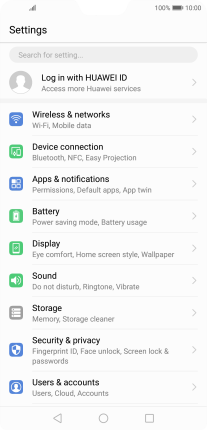
Press Mobile data.
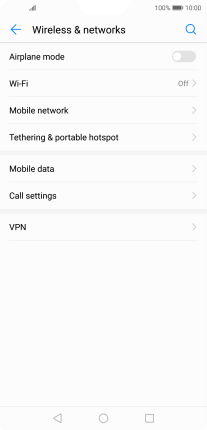
2. View data usage
The total data usage is displayed.
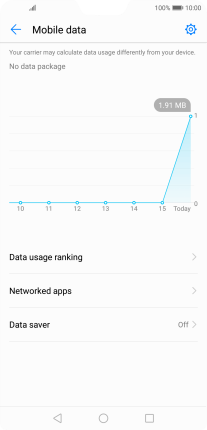
Press Data usage ranking.
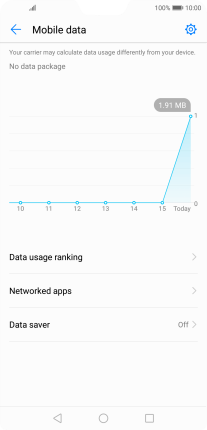
The data usage for each application is displayed below the name of the application.
See how to turn mobile data on or off.

3. Return to the home screen
Press the Home key to return to the home screen.




















