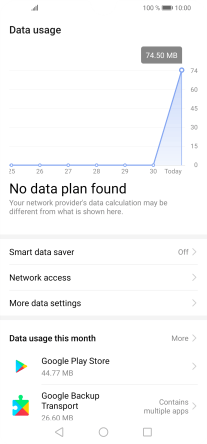Huawei P30 lite
Android 9.0
Select help topic
1. Find "Data usage"
Press Settings.
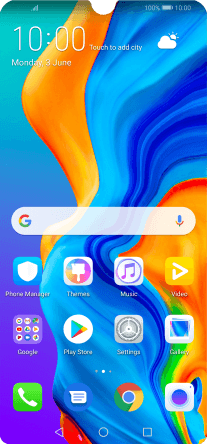
Press Wireless & networks.
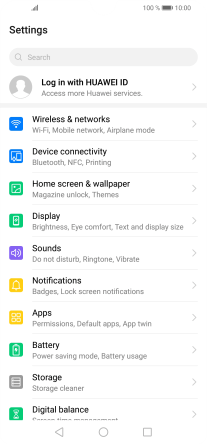
Press Data usage.
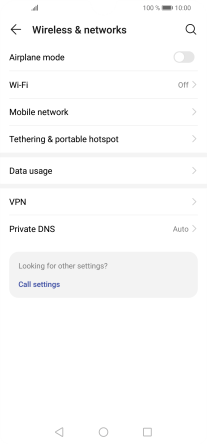
2. View data usage
The total data usage is displayed.
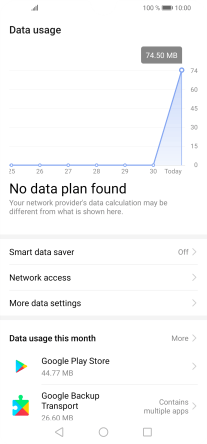
The data usage for each application is displayed below the name of the application.
See how to turn mobile data on or off.
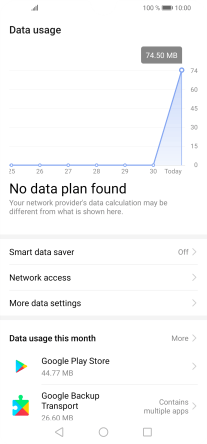
3. Return to the home screen
Press the Home key to return to the home screen.