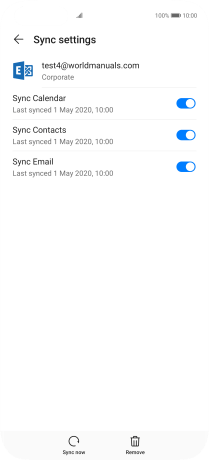Huawei P40 Pro
Android 10.0
Select help topic
1. Find "Users & accounts"
Press Settings.
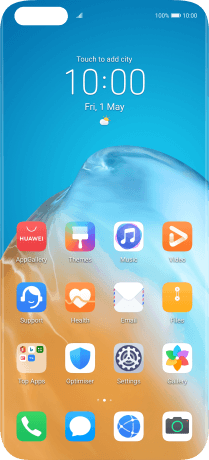
Press Users & accounts.
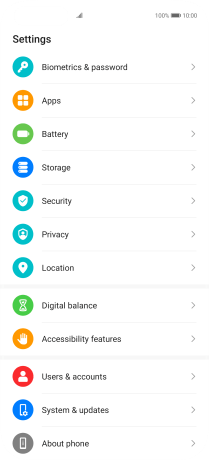
2. Copy contacts from social networks and email accounts
Press the required account type.
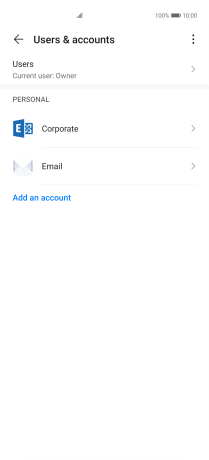
Press the required account.
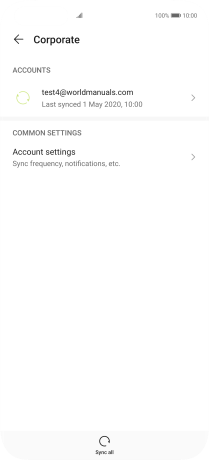
Press the indicator next to "Sync Contacts" to turn on the function.
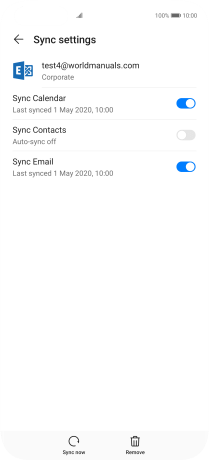
3. Return to the home screen
Slide your finger upwards starting from the bottom of the screen to return to the home screen.