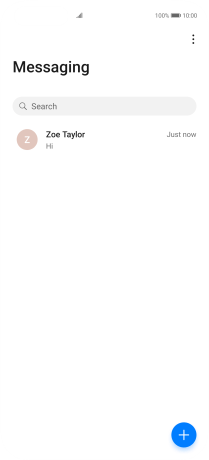Huawei P40 Pro
Android 10.0
Select help topic
1. Create new message
Press the message icon.
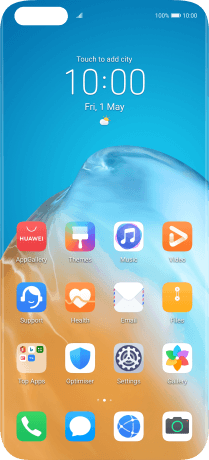
Press the new message icon.
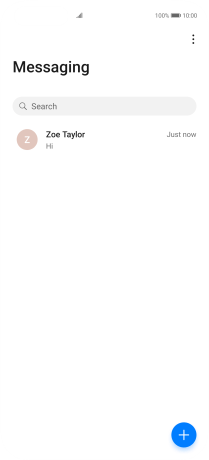
2. Select recipient
Press the field next to "To" and key in the first letters of the recipient's name.
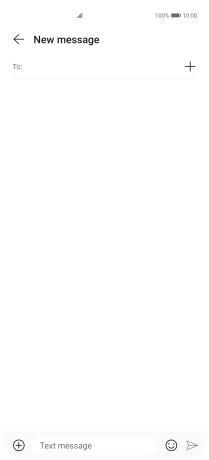
Press the required contact.
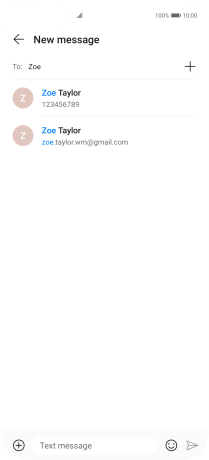
3. Write text
Press the text input field and write the text for your picture message.
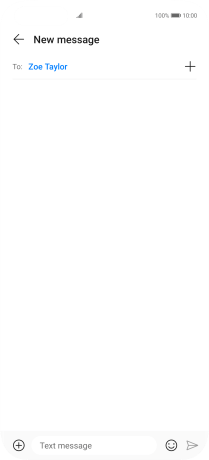
4. Insert picture
Press the add icon.
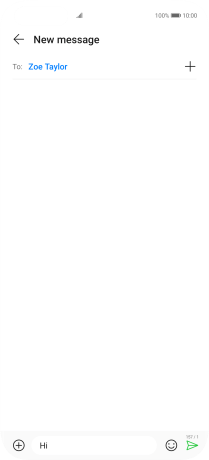
Press Gallery and go to the required folder.
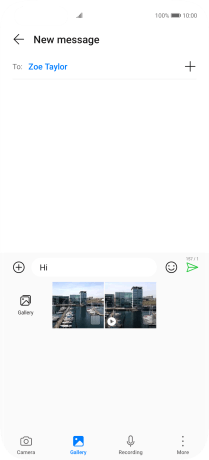
Press the required picture.
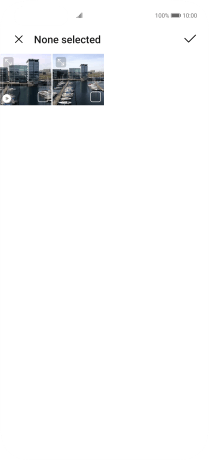
Press the confirm icon.
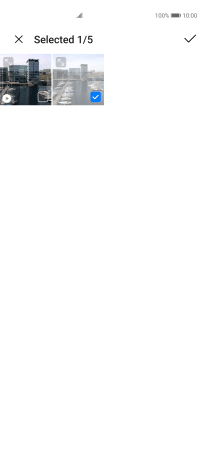
5. Send picture message
Press the send icon when you've finished your picture message.
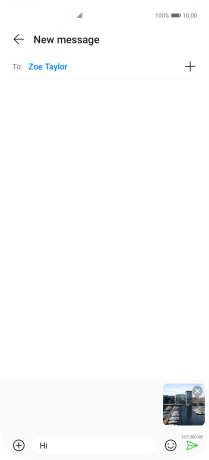
6. Return to the home screen
Slide your finger upwards starting from the bottom of the screen to return to the home screen.