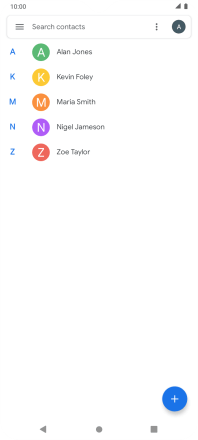Motorola Moto G8 Power Lite
Android 9.0
Select help topic
1. Find "Settings"
Slide your finger upwards on the screen.
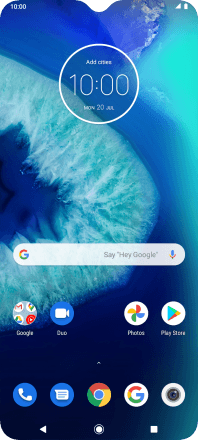
Press Contacts.
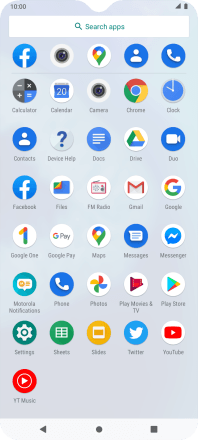
Slide your finger right starting from the left side of the screen.
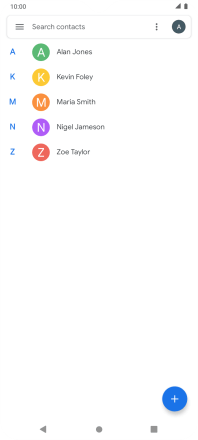
Press Settings.
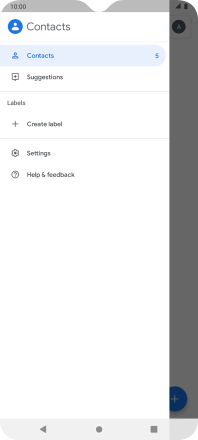
2. Import contacts from your SIM to your phone
Press Import.
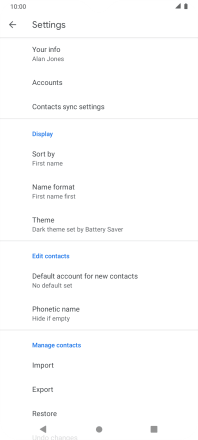
Press SIM card.
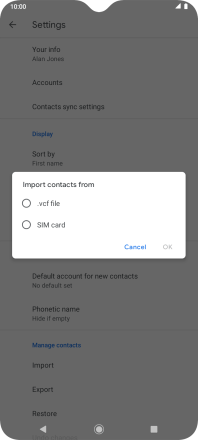
Press OK.
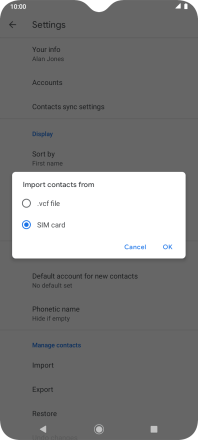
Press the drop down list next to "Save to".
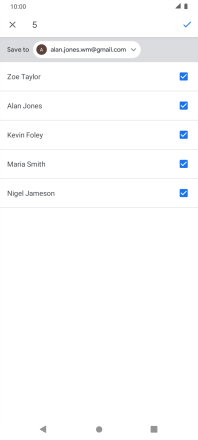
Press Device.
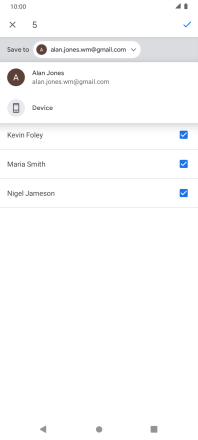
Press the fields next to the required contacts to select them.
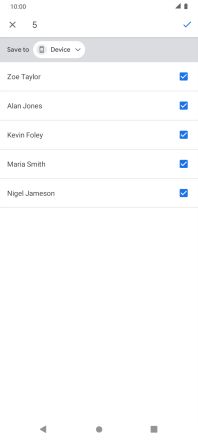
Press the confirm icon.
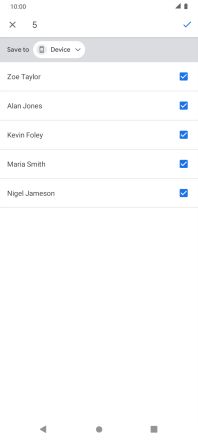
3. Return to the home screen
Press the Home key to return to the home screen.