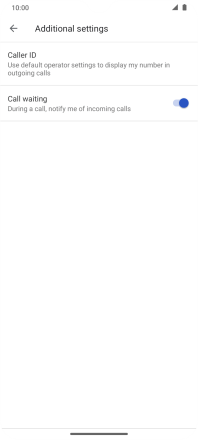Motorola Moto G9 PLAY
Android 10.0
Select help topic
1. Find "Additional settings"
Press the phone icon.
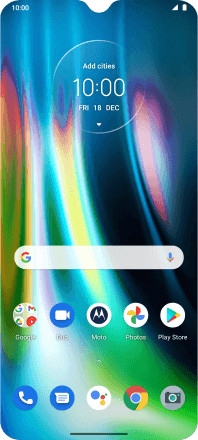
Press the menu icon.
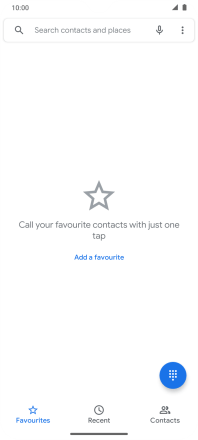
Press Settings.
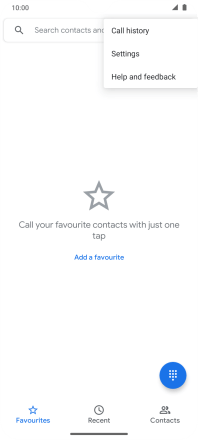
Press Calling accounts.
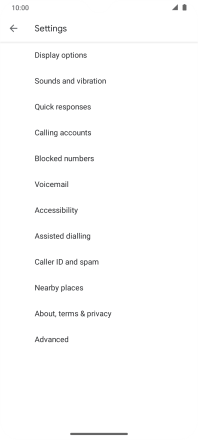
Press the name of the SIM.

Press Additional settings.
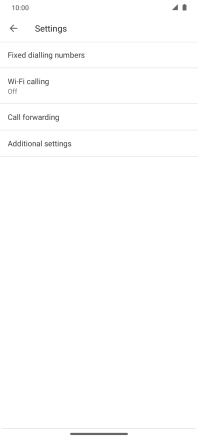
2. Turn call waiting on or off
Press the indicator next to "Call waiting" to turn the function on or off.
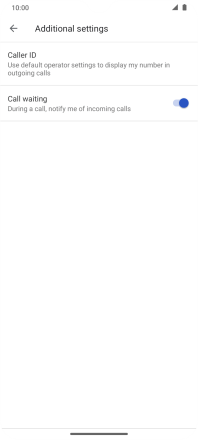
3. Return to the home screen
Slide your finger upwards starting from the bottom of the screen to return to the home screen.