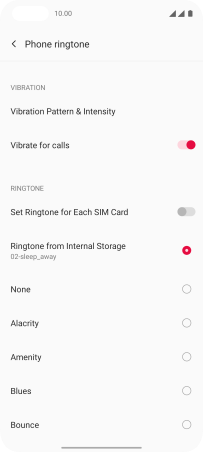OnePlus Nord
Android 11.0
Select help topic
1. Find "Phone ringtone"
Slide two fingers downwards starting from the top of the screen.
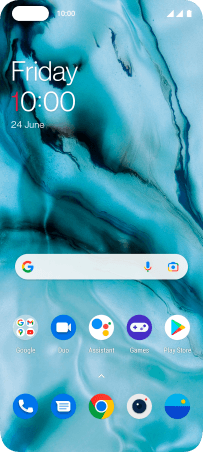
Press the settings icon.
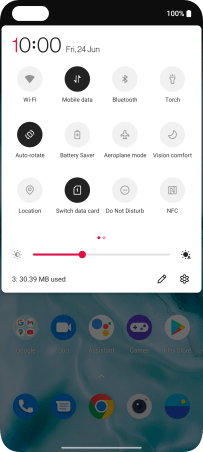
Press Sounds & Vibration.
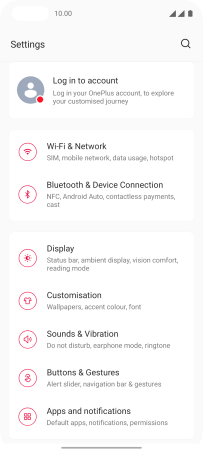
Press Phone ringtone.
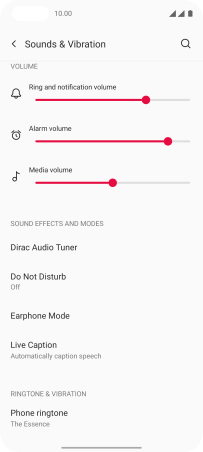
2. Select ring tone
Press Ringtone from Internal Storage.
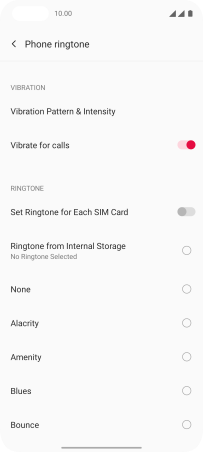
Press the required ring tones to hear them.
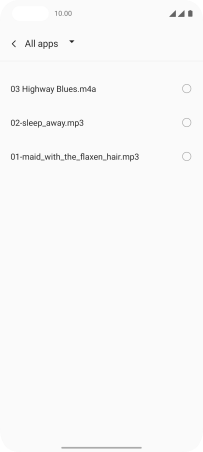
Once you've found a ring tone you like, press arrow left.
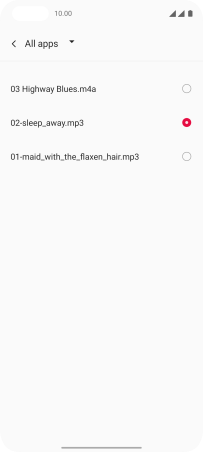
3. Return to the home screen
Slide your finger upwards starting from the bottom of the screen to return to the home screen.