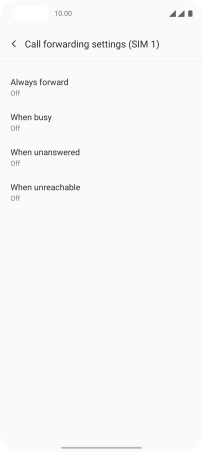OnePlus Nord
Android 11.0
Select help topic
1. Find "Call forwarding"
Press the phone icon.
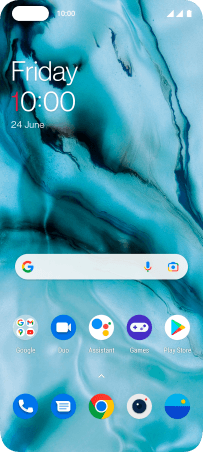
Press the menu icon.
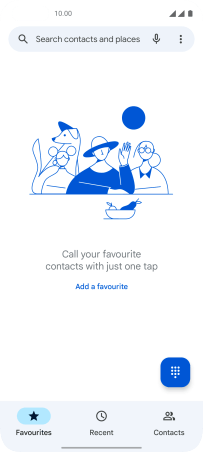
Press Settings.
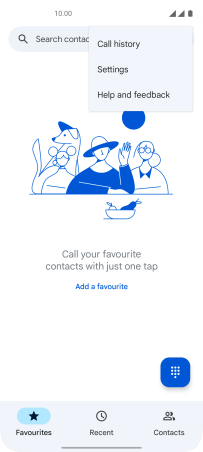
Press Calling accounts.
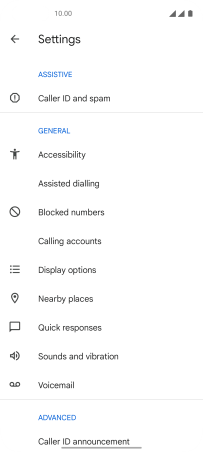
Press Call forwarding below the required SIM.
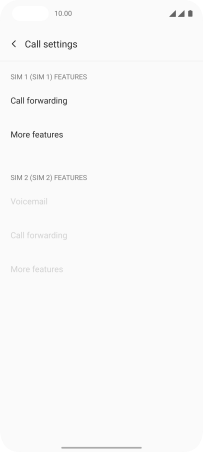
2. Cancel all diverts
Press the required divert type.
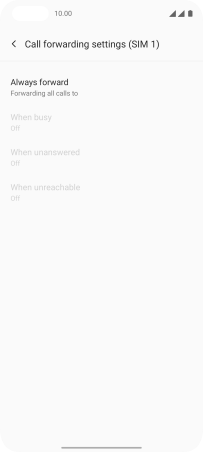
Press Turn off.
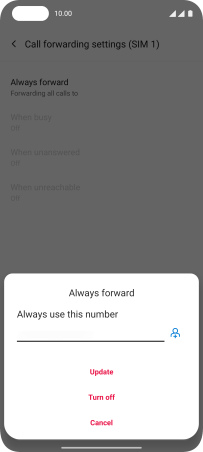
3. Return to the home screen
Slide your finger upwards starting from the bottom of the screen to return to the home screen.