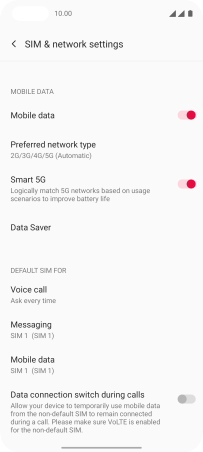OnePlus Nord
Android 11.0
Select help topic
1. Find "SIM & Network"
Slide two fingers downwards starting from the top of the screen.
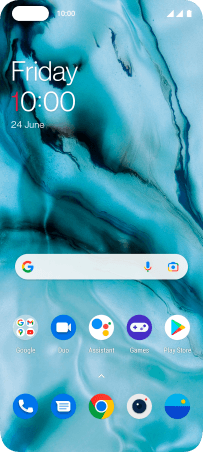
Press the settings icon.
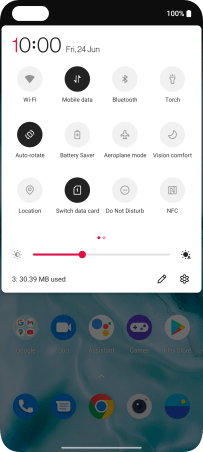
Press Wi-Fi & Network.
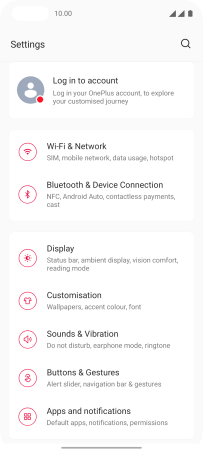
Press SIM & Network.
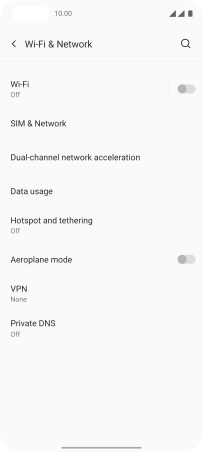
2. Turn use of SIM on or off
Press the required SIM.
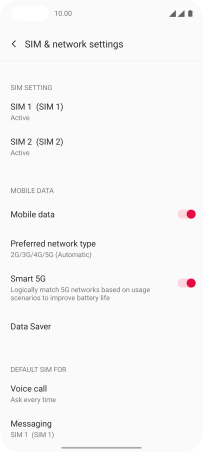
Press the indicator next to "‹SIM›" to turn use of the SIM on or off.
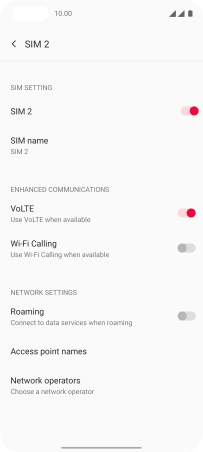
If you turn off the function, press OK.
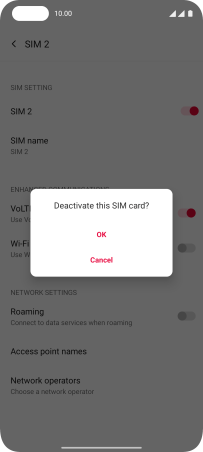
Press arrow left.
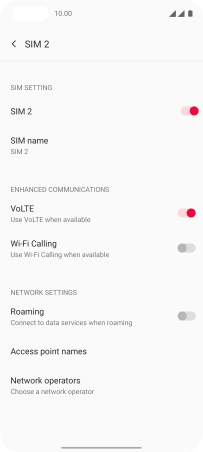
3. Select default SIM for calls
Press Voice call.
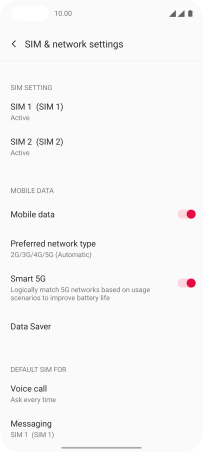
Press the required setting.
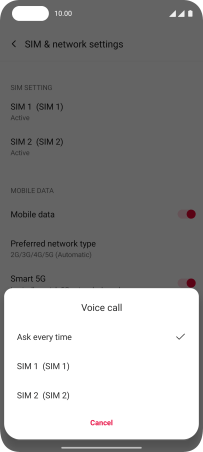
4. Select default SIM for text messaging
Press Messaging.
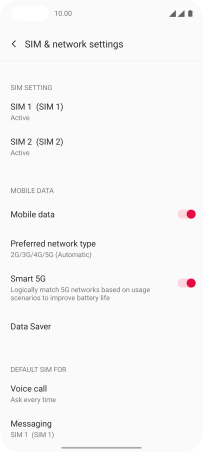
Press the required SIM.
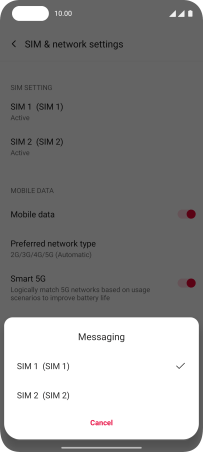
5. Select default SIM for mobile data
Press Mobile data.
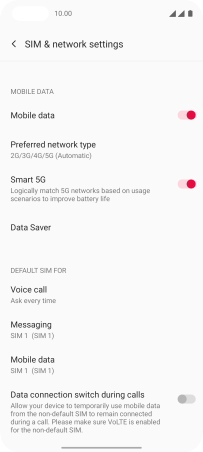
Press the required SIM.
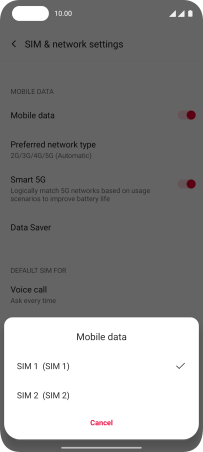
6. Return to the home screen
Slide your finger upwards starting from the bottom of the screen to return to the home screen.