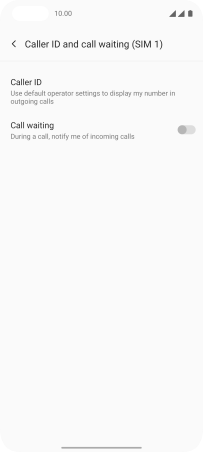OnePlus Nord
Android 11.0
Select help topic
1. Find "Caller ID"
Press the phone icon.
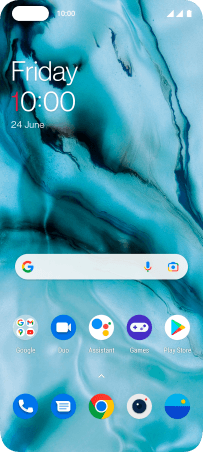
Press the menu icon.
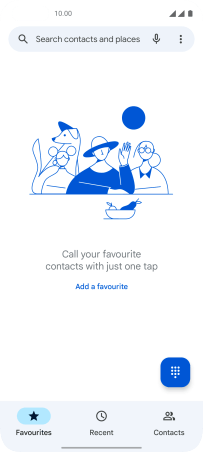
Press Settings.
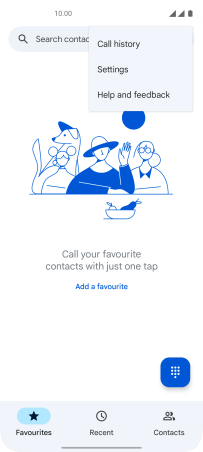
Press Calling accounts.
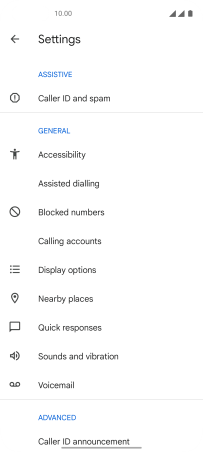
Press More features below the required SIM.
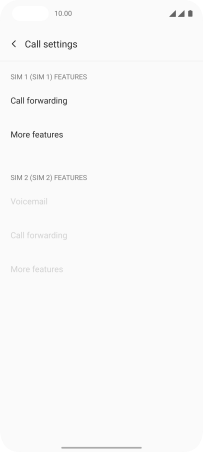
Press Caller ID and call waiting.
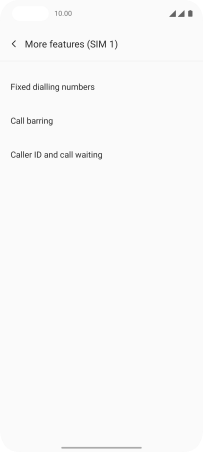
Press Caller ID.
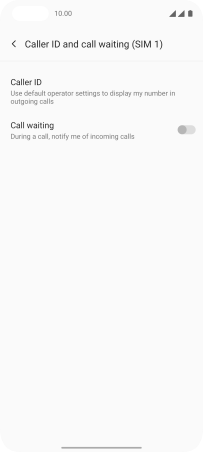
2. Turn your own caller identification on or off
Press Show number to turn on caller identification.
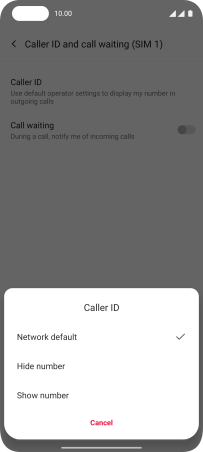
Press Hide number to turn off caller identification.
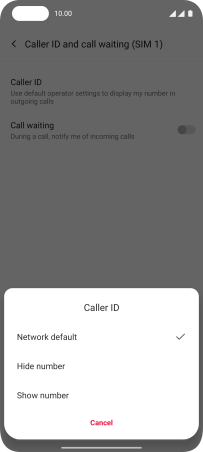
3. Return to the home screen
Slide your finger upwards starting from the bottom of the screen to return to the home screen.